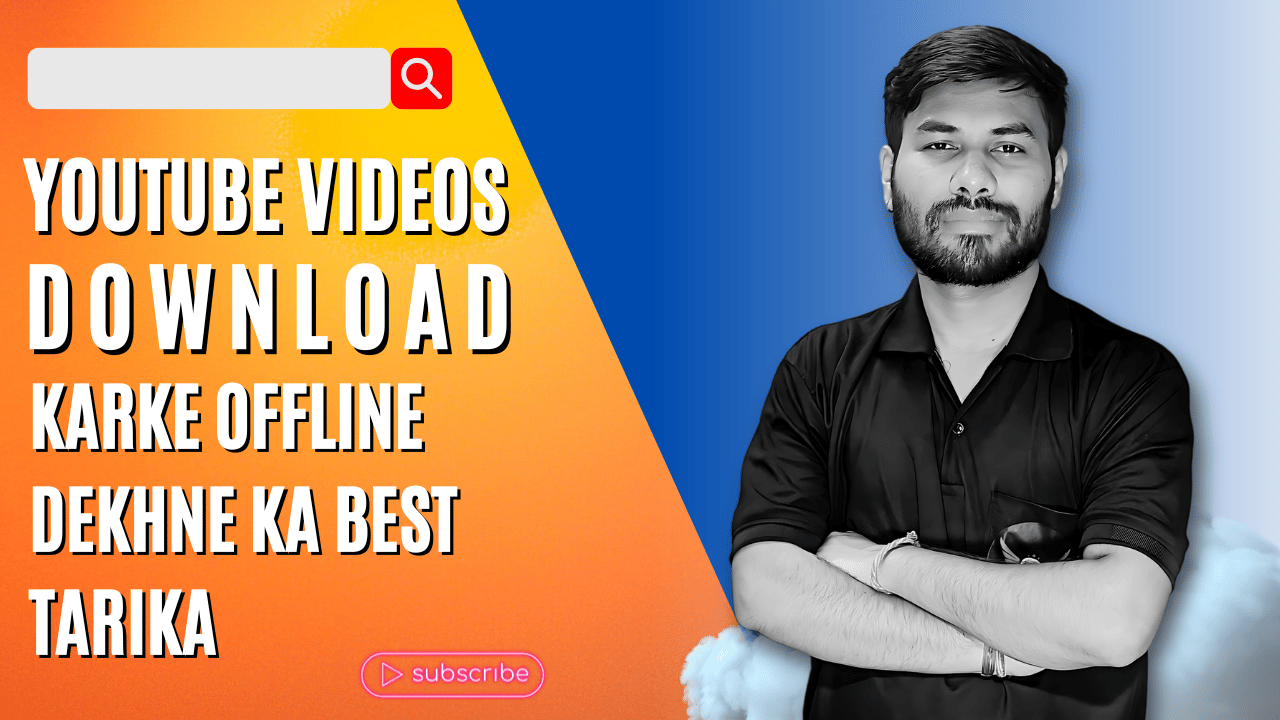YouTube Videos Download Karke Offline Dekhne Ka Best Tarika 🖥️📱
Aaj ke digital era mein, YouTube videos ko offline dekhna kaafi convenient hai. Yeh feature especially useful hai jab aap traveling kar rahe ho, limited internet access hai, ya phir data saving ke liye. Is blog post mein hum aapko YouTube videos download karke offline dekhne ka best tarika batayenge. Hum top tools aur step-by-step instructions provide karenge.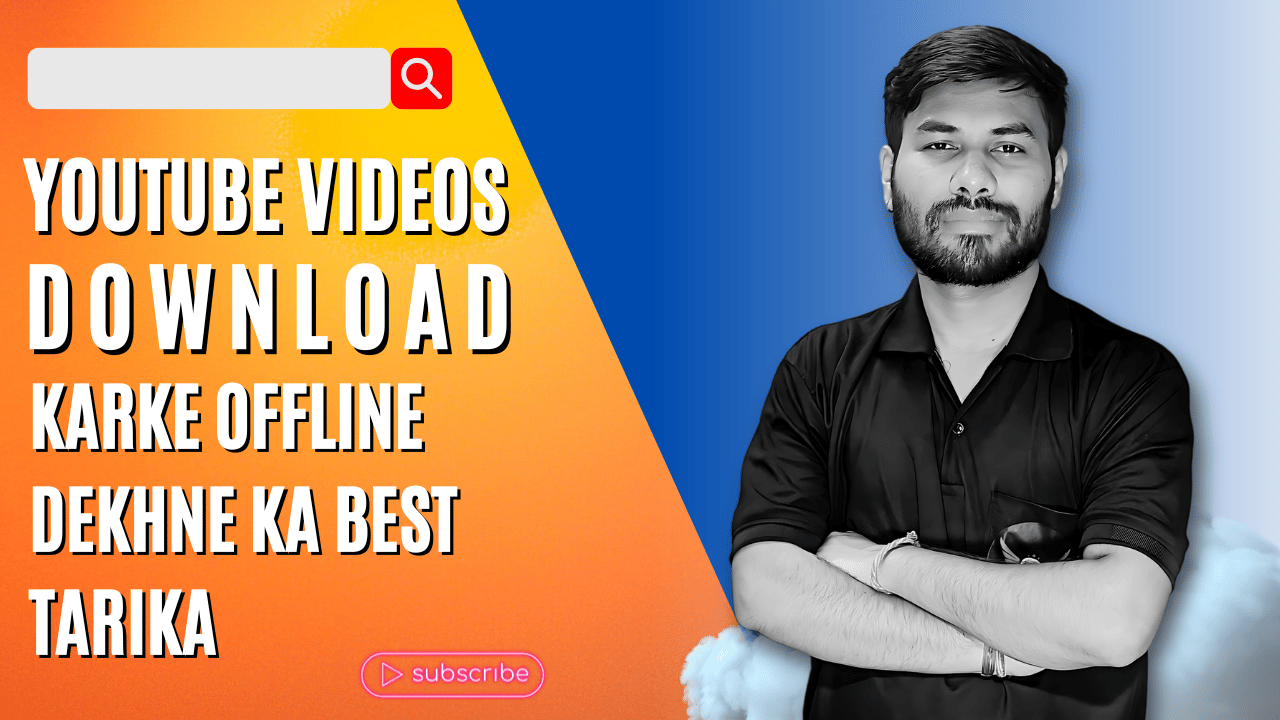
YouTube Videos Offline Dekhne Ke Fayde 🌟
- Internet Data Save Karna: Offline videos se aap data usage control kar sakte hain.
- No Buffering Issues: Seamless viewing experience bina buffering ke.
- Access Anywhere: Bina internet ke bhi aap apni favorite videos dekh sakte hain.
- Battery Life Save: Offline videos se battery consumption kam hota hai.
Best Tools for Downloading YouTube Videos
1. 4K Video Downloader YouTube videos offline dekhne ka tarika
4K Video Downloader ek popular tool hai jo high-quality video downloads support karta hai.
Key Features:
- High Quality: 4K resolution tak download.
- Multiple Formats: MP4, MKV, 3GP, etc.
- Subtitles Download: Subtitles bhi download kar sakte hain.
Steps to Use:
- Install 4K Video Downloader: Official website se download aur install karein.
- Copy Video URL: YouTube video ka URL copy karein.
- Paste Link: 4K Video Downloader mein “Paste Link” button click karein.
- Select Quality: Preferred video quality select karein.
- Download: Download button click karein aur video download hone ka wait karein.
2. TubeMate (Android) YouTube videos offline dekhne ka tarika
TubeMate ek popular Android app hai jo YouTube videos ko multiple formats mein download kar sakti hai.
Key Features:
- Multiple Formats: MP4, MP3, WEBM, etc.
- Inbuilt Player: Downloaded videos ko app mein hi play kar sakte hain.
Steps to Use:
- Install TubeMate: Official website se APK file download karein aur install karein.
- Search Video: App mein jaake YouTube video search karein.
- Download: Video select karke download button click karein.
- Choose Quality: Preferred video quality select karein.
- Save: Video ko download hone de aur enjoy karein.
3. Documents by Readdle (iOS) YouTube videos offline dekhne ka tarika
Documents by Readdle ek powerful iOS app hai jo file management aur video downloading ke liye use hoti hai.
Key Features:
- Built-in Browser: Directly app se videos download kar sakte hain.
- File Management: Comprehensive file management features.
Steps to Use:
- Install Documents by Readdle: App Store se download karein aur install karein.
- Open Browser: App ke built-in browser ko open karein.
- Visit YouTube: YouTube par jaake video search karein.
- Download: Video URL copy karein aur download site par paste karein.
- Save to Documents: Video ko app mein save karein aur offline enjoy karein.
How to Download YouTube Videos on PC
Using YTD Video Downloader
YTD Video Downloader ek simple aur effective tool hai jo fast downloads aur multiple formats support karta hai.
Steps to Use:
- Install YTD Video Downloader: Official website se download aur install karein.
- Copy Video URL: YouTube video ka URL copy karein.
- Paste URL: YTD Video Downloader mein “Paste URL” karein.
- Choose Format: Preferred format select karein.
- Download: Download button click karein aur video download hone ka wait karein.
Tips for Offline Viewing Experience 🎬
- High Quality: High-quality videos download karein for better viewing experience.
- Storage Management: Ensure karein ki device mein sufficient storage ho.
- Battery Life: Downloading ke baad device ko charge karein for uninterrupted viewing.
- Organize Videos: Different folders mein videos organize karein for easy access.
YouTube Videos Download Karke Editing Karne Ke Liye Best Software: Ultimate Guide 🎬✂️
YouTube videos ko download karke edit karna kaafi common practice ban gaya hai, especially for content creators aur video enthusiasts. Is blog mein hum best software ke bare mein baat karenge jo aapke YouTube videos ko download karne aur edit karne mein help karenge. Hum in tools ke key features aur unke use karne ke tarike bhi discuss karenge.
Why Edit YouTube Videos?
- Customization: Aap apne content ko unique aur engaging bana sakte hain.
- Quality Improvement: Video quality aur overall presentation enhance kar sakte hain.
- Monetization: Edited videos monetization ke liye better suited hote hain.
- Branding: Apne brand ke elements add kar sakte hain jaise logos, intros, etc.
Best Software for Downloading YouTube Videos
1. 4K Video DownloaderYouTube videos offline dekhne ka tarika
4K Video Downloader ek popular tool hai jo high-quality video downloads support karta hai.
Key Features:
- High Quality: 4K resolution tak download.
- Multiple Formats: MP4, MKV, 3GP, etc.
- Subtitles Download: Subtitles bhi download kar sakte hain.
2. YTD Video Downloader YouTube videos offline dekhne ka tarika
YTD Video Downloader ek simple aur effective tool hai jo fast downloads aur multiple formats support karta hai.
Key Features:
- Multiple Formats: MP4, AVI, MOV, etc.
- Batch Downloading: Ek saath multiple videos download kar sakte hain.
- Inbuilt Player: Downloaded videos ko play kar sakte hain.
3. ClipGrab YouTube videos offline dekhne ka tarika
ClipGrab ek free downloader aur converter tool hai jo multiple platforms support karta hai.
Key Features:
- Multiple Formats: MP4, WMV, OGG, etc.
- Easy Interface: Simple aur user-friendly interface.
- Video Search: Directly tool se videos search kar sakte hain.
Best Software for Editing YouTube Videos
1. Adobe Premiere Pro
Adobe Premiere Pro ek industry-standard video editing software hai jo professional-grade editing tools provide karta hai.
Key Features:
- Advanced Editing Tools: Multicam editing, color grading, and motion graphics.
- Seamless Integration: Adobe Creative Cloud ke saath integration.
- Multiple Formats: Various video and audio formats support karta hai.
Steps to Use:
- Import Video: Downloaded YouTube video ko import karein.
- Edit Video: Tools ka use karke video ko edit karein.
- Add Effects: Transitions, text, and special effects add karein.
- Export Video: Final video ko export karein desired format mein.
2. Final Cut Pro
Final Cut Pro Mac users ke liye ek powerful video editing software hai jo advanced features provide karta hai.
Key Features:
- Magnetic Timeline: Easy-to-use timeline for seamless editing.
- Advanced Color Grading: Professional color correction tools.
- Motion Graphics: Built-in motion graphics templates.
Steps to Use:
- Import Video: Downloaded video ko import karein.
- Edit Video: Timeline pe drag and drop karke edit karein.
- Add Effects: Titles, transitions, aur effects add karein.
- Export Video: Video ko export karein suitable format mein.
3. DaVinci Resolve
DaVinci Resolve ek free but professional-grade video editing software hai jo powerful features provide karta hai.
Key Features:
- Advanced Color Correction: Industry-leading color grading tools.
- Fusion Visual Effects: High-quality visual effects and motion graphics.
- Fairlight Audio: Professional audio post-production tools.
Steps to Use:
- Import Video: Video ko software mein import karein.
- Edit Video: Cutting, trimming, aur arranging karein clips ko.
- Add Effects: Color correction, audio enhancements, aur effects add karein.
- Export Video: Final video ko desired format mein export karein.
4. iMovie
iMovie ek user-friendly video editing software hai jo Mac aur iOS users ke liye available hai.
Key Features:
- Templates: Built-in templates for easy editing.
- Basic Editing Tools: Cutting, trimming, and adding music.
- High Quality: 4K resolution support.
Steps to Use:
- Import Video: Video ko iMovie mein import karein.
- Edit Video: Basic editing tools ka use karke video edit karein.
- Add Music and Effects: Background music aur effects add karein.
- Export Video: Final video ko export karein preferred format mein.
5. HitFilm Express
HitFilm Express ek free video editing software hai jo advanced editing aur VFX tools provide karta hai.
Key Features:
- Visual Effects: Over 400 VFX and presets.
- Advanced Editing Tools: 3D compositing, green screen effects.
- User-Friendly Interface: Easy to navigate.
Steps to Use:
- Import Video: Downloaded video ko import karein.
- Edit Video: Clips ko timeline mein arrange karein aur edit karein.
- Add VFX: Visual effects aur transitions add karein.
- Export Video: Final video ko suitable format mein export karein.
Conclusion 🎯
YouTube videos ko download karke edit karna apne content ko customize aur enhance karne ka best tarika hai. Different software ke unique features aur advantages ko samajh kar aap apne requirements ke according best tool choose kar sakte hain. Professional tools jaise Adobe Premiere Pro aur Final Cut Pro, ya phir user-friendly options jaise iMovie aur HitFilm Express, aapke editing experience ko kaafi improve kar sakte hain.
YouTube Videos Ko High Speed Pe Download Karne Ka Tarika: Ultimate Guide 🚀🎥
YouTube videos ko high speed pe download karna sabhi content consumers aur creators ke liye kaafi beneficial ho sakta hai. Is blog post mein hum aapko best tools, tips, aur tricks batayenge jo aapko YouTube videos ko jaldi aur efficiently download karne mein madad karenge.
High Speed Pe Download Karne Ke Fayde 🌟
- Time Saving: Faster downloads mean more time for watching and editing.
- Efficiency: Multiple videos ko ek saath download kar sakte hain.
- Convenience: Quick access to videos for offline viewing or editing.
Best Tools for High-Speed YouTube Video Download
1. 4K Video Downloader YouTube videos offline dekhne ka tarika
4K Video Downloader ek powerful tool hai jo high-quality aur high-speed downloads support karta hai.
Key Features:
- High Speed: Accelerated downloads for quick access.
- Multiple Formats: MP4, MKV, 3GP, etc.
- Batch Downloading: Ek saath multiple videos download karne ka option.
Steps to Use:
- Install 4K Video Downloader: Official website se download aur install karein.
- Copy Video URL: YouTube video ka URL copy karein.
- Paste Link: 4K Video Downloader mein “Paste Link” button click karein.
- Select Quality and Speed: Preferred video quality aur download speed options select karein.
- Download: Download button click karein aur high-speed download ka wait karein.
2. Internet Download Manager (IDM) YouTube videos offline dekhne ka tarika
Internet Download Manager ek renowned tool hai jo high-speed downloads provide karta hai.
Key Features:
- Download Acceleration: Multiple connections ka use karke download speed increase karta hai.
- Browser Integration: Directly browser se videos download kar sakte hain.
- Resume Capability: Interrupted downloads ko resume kar sakte hain.
Steps to Use:
- Install IDM: Official website se download aur install karein.
- Enable Browser Integration: Browser extension enable karein.
- Copy Video URL: YouTube video ka URL copy karein.
- Download with IDM: IDM automatically URL detect karega aur download option show karega.
- Select Quality: Preferred video quality select karein aur download start karein.
3. JDownloader YouTube videos offline dekhne ka tarika
JDownloader ek free open-source downloader hai jo high-speed downloads support karta hai.
Key Features:
- Parallel Downloads: Multiple files ko simultaneously download kar sakte hain.
- Captcha Recognition: Automatic captcha recognition for seamless downloads.
- Wide Format Support: Various video and audio formats support karta hai.
Steps to Use:
- Install JDownloader: Official website se download aur install karein.
- Copy Video URL: YouTube video ka URL copy karein.
- Add URL to JDownloader: JDownloader automatically URL detect karega aur download list mein add karega.
- Select Quality: Preferred video quality select karein.
- Start Download: Download button click karein aur high-speed download start karein.
Tips for Maximizing Download Speed 🚀
- Stable Internet Connection: Ensure karein ki aapki internet connection stable aur fast ho.
- Avoid Peak Hours: Download during off-peak hours jab internet traffic kam ho.
- Use Ethernet: Wi-Fi se zyada stable aur fast hota hai Ethernet connection.
- Close Unnecessary Applications: Background applications ko close karein jo bandwidth consume kar rahe hain.
- Update Software: Ensure karein ki downloader software updated ho for optimal performance.
Additional Tools for High-Speed Downloads
1. Free YouTube Download YouTube videos offline dekhne ka tarika
Free YouTube Download ek simple aur effective tool hai jo high-speed downloads offer karta hai.
Key Features:
- High-Speed Downloads: Fast downloading capabilities.
- Batch Downloads: Multiple videos ko ek saath download kar sakte hain.
- Easy Interface: User-friendly interface for easy navigation.
Steps to Use:
- Install Free YouTube Download: Official website se download aur install karein.
- Copy Video URL: YouTube video ka URL copy karein.
- Paste Link: Free YouTube Download mein “Paste Link” button click karein.
- Select Quality: Preferred video quality select karein.
- Download: Download button click karein aur high-speed download start karein.
2. YTD Video Downloader YouTube videos offline dekhne ka tarika
YTD Video Downloader fast downloads aur multiple formats support karta hai.
Key Features:
- High-Speed Downloads: Accelerated download speeds.
- Multiple Formats: MP4, AVI, MOV, etc.
- Batch Downloading: Multiple videos ko ek saath download kar sakte hain.
Steps to Use:
- Install YTD Video Downloader: Official website se download aur install karein.
- Copy Video URL: YouTube video ka URL copy karein.
- Paste URL: YTD Video Downloader mein “Paste URL” karein.
- Select Quality: Preferred video quality select karein.
- Download: Download button click karein aur high-speed download ka wait karein.
Conclusion 🎯
YouTube videos ko high speed pe download karna efficient aur convenient hai. Is guide mein humne best tools aur tips share kiye hain jo aapko seamless aur fast downloading experience provide karenge. High-speed downloads se aap apne favorite content ko jaldi aur easily access kar sakte hain, chahe aap offline dekhna chahe ya editing ke liye use karna chahe.
📌 Related Tags:
- #HighSpeedYouTubeDownload
- #FastVideoDownloader
- #YouTubeDownloadTips
- #BestYouTubeDownloader
- #QuickVideoDownload
Agar aapko yeh guide useful lagi, to apne vichar aur experiences niche comments mein share karein! 😊
Learn More – Digital Marketing , Video Editing
Subscribe Our YouTube Channel – Here