How to Create a YouTube Account: A Step-by-Step Guide
Namaskar dosto! Swagat hai aap sabhi ka is blog mein. Aaj hum discuss karenge YouTube account kaise create karte hain. YouTube duniya ka sabse popular video-sharing platform hai aur apna khud ka YouTube account create karna aapko videos upload karne, comment karne aur apni favorite channels ko subscribe karne ki suvidha deta hai. Toh chaliye, step-by-step process dekhte hain YouTube account create karne ka.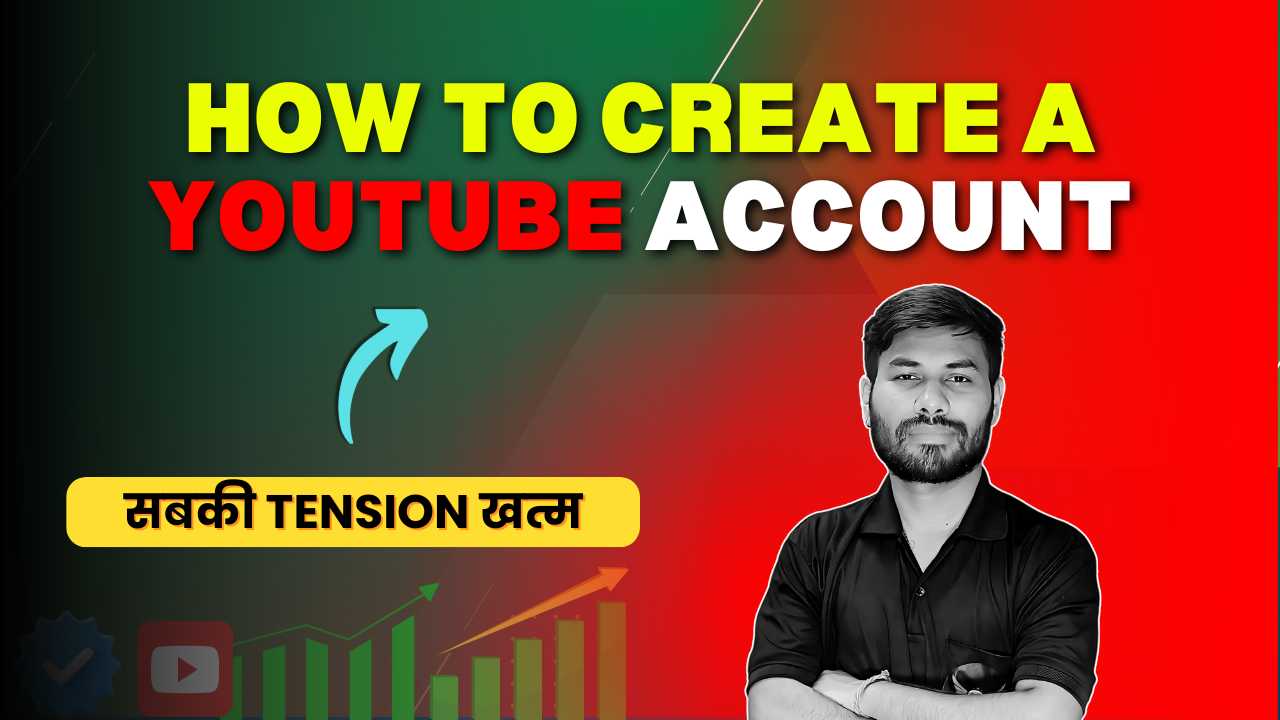
Step 1: Visit the YouTube Website
Step 1: Apne web browser mein YouTube ka homepage (www.youtube.com) open karein.
Step 2: Click on the “Sign In” Button
Step 2: Homepage par right-hand corner mein “Sign In” button par click karein.
Step 3: Sign in with Your Google Account
Step 3: Agar aapke paas pehle se Google account hai, toh apne credentials (email aur password) enter karke sign in karein. Agar aapke paas Google account nahi hai, toh “Create account” par click karein aur on-screen instructions ko follow karke naya Google account banayein.
Step 4: Access YouTube
Step 4: Sign in karne ke baad aapko YouTube homepage par redirect kiya jayega. Ab aap YouTube par signed in hain aur videos dekh sakte hain, comment kar sakte hain aur apni favorite channels ko subscribe kar sakte hain.
Step 5: Create Your YouTube Channel
Step 5: Agar aap apna khud ka content upload karna chahte hain, toh aapko apna YouTube channel create karna hoga. Iske liye, top-right corner mein apni profile icon par click karein aur “Your Channel” option select karein.
Step 6: “Your Channel” page par “Create Channel” button par click karein. Yahan aapko apna channel name aur profile picture set karne ka option milega. Apne channel ka name aur profile picture set karein aur “Create Channel” button par click karein.
Step 6: Customize Your YouTube Channel
Step 7: Channel create hone ke baad, aap apne channel ko customize kar sakte hain. “Customize Channel” button par click karein aur apne channel ka banner, description aur links add karein. Yeh sab cheezein aapke channel ko more attractive aur professional banayengi.
Step 7: Upload Your First Video
Step 8: Apne YouTube channel par videos upload karne ke liye, top-right corner mein “Create” button (camera icon with a plus sign) par click karein aur “Upload video” option select karein.
Step 9: “Upload video” page par aap apna video file select karein aur upload karne ke baad title, description, tags aur other details fill karein. Apne video ke visibility settings (Public, Unlisted, Private) choose karein aur “Publish” button par click karein.
Step 8: Explore YouTube Studio
Step 10: YouTube Studio aapko apne channel aur videos ko manage karne ki facility provide karta hai. Yahan aap apne video analytics, comments, aur monetization settings dekh sakte hain. YouTube Studio access karne ke liye, top-right corner mein apni profile icon par click karein aur “YouTube Studio” option select karein.
Conclusion
Toh dosto, yeh the simple steps to create a YouTube account aur apna khud ka YouTube channel banane ke liye. Agar aapko yeh guide useful lagi ho, toh please like karein, share karein aur comments mein apna feedback zaroor dein. Milte hain agle blog mein, tab tak ke liye, happy YouTubing!
YouTube, the world’s largest video platform, offers a treasure trove of content – from cat videos (of course) to educational tutorials and music sensations. But what if you want to be part of the action? Creating a YouTube account opens doors to upload your own videos, share your passions, and connect with a global audience.
Here’s a step-by-step guide to get you started on your YouTube journey, complete with visuals to make it a breeze!
Step 1: Sign in with Google
Since YouTube is a Google product, you’ll need a Google account to create a channel. If you already have a Gmail account, you’re good to go! Head to the YouTube website and click on the “Sign in” button in the top right corner.
Step 2: Create Your Channel
Once signed in, click on your profile picture (or the circular placeholder if you haven’t set one yet) and navigate to “Settings.”
Within Settings, you’ll see “See all your channels” or “Create a channel.” Click on the appropriate option, and voila! You’ve got a brand new YouTube channel.
Step 3: Personalize Your Channel
Now comes the fun part: customizing your channel!
-
Profile Picture: This is your mini billboard, so choose an image that reflects your channel’s theme or your own personality. It should be square-shaped and at least 200×200 pixels for optimal display.
-
Channel Banner: This banner stretches across the top of your channel page and is your chance to make a big impression. Use a high-resolution image (ideally 2560×1440 pixels) that complements your profile picture and gives viewers a taste of your content.
Step Step 4: Explore and Experiment!
With your account set up, you’re ready to explore the exciting world of YouTube. Here are a few things you can do:
- Browse Videos: Dive into the massive library of content and discover new favorites.
- Subscribe to Channels: Follow creators you enjoy to stay updated on their latest uploads.
- Upload Your Own Videos: Once comfortable, create and upload your videos to share your voice with the world!
Bonus Tip: YouTube offers a treasure trove of resources for creators, including tutorials and tips. Check out the YouTube Creator Academy for valuable insights on making great content, growing your audience, and navigating the platform.
So, what are you waiting for? Unleash your creativity, and get ready to make your mark on YouTube!
