How to Create a YouTube Tutorial: Step-by-Step Guide for Beginners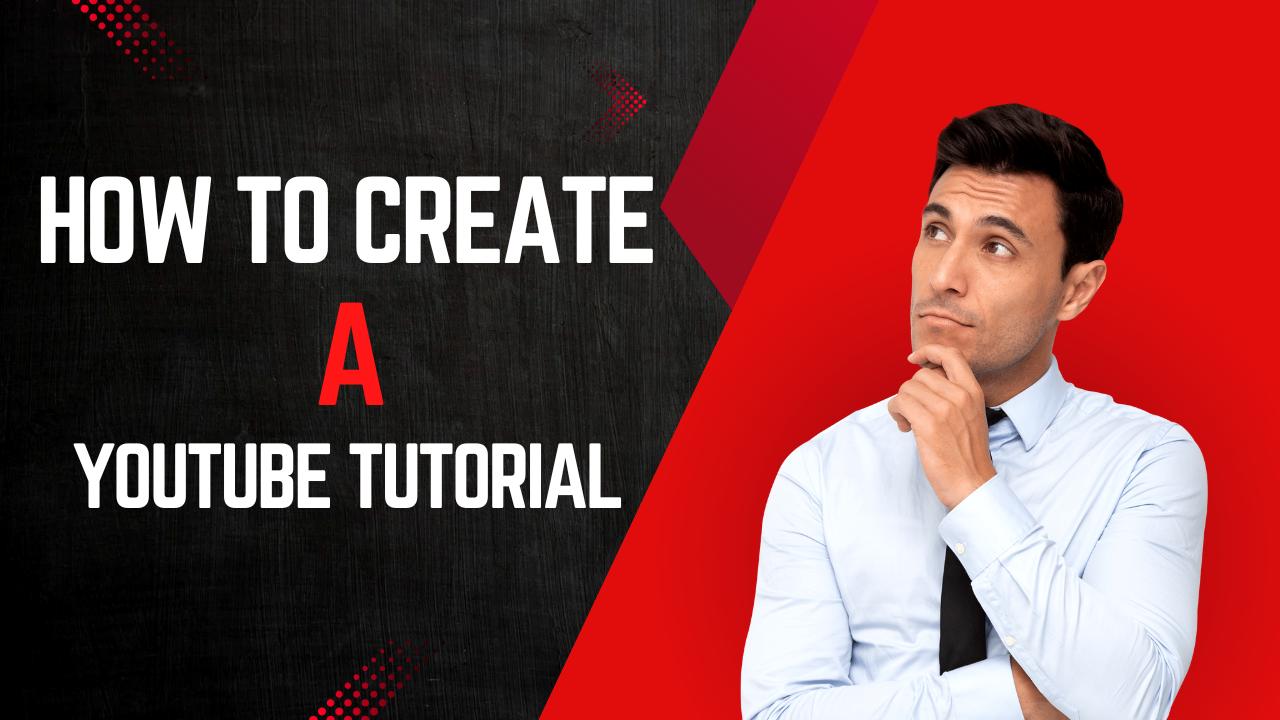
Creating YouTube tutorials is an excellent way to share your knowledge, grow your audience, and establish yourself as an expert in your field. Whether you’re a tech enthusiast, a cooking guru, or a fitness trainer, tutorials can help you connect with viewers and provide valuable information. Here’s a comprehensive guide to help you create engaging and effective YouTube tutorials.
create a YouTube tutorial
1. Planning Your Tutorial
Define Your Purpose:
- Identify the main objective of your tutorial. What do you want your viewers to learn or achieve by the end of the video?
Research Your Topic:
- Gather accurate and detailed information on your chosen topic. Ensure you cover all essential aspects and answer common questions.
Create an Outline:
- Plan the structure of your tutorial. Break it down into clear sections, such as introduction, main content, and conclusion. Use bullet points to outline key points for each section.
2. Scripting Your Video
Write a Script:
- Draft a script to guide you through the video. This ensures you stay on track and cover all necessary points. Keep the language simple and engaging.
Practice Your Delivery:
- Rehearse your script several times to become comfortable with the content and flow. This will help you deliver your tutorial confidently and naturally.
3. Setting Up Your Recording Environment
Choose a Quiet Location:
- Find a quiet space with minimal background noise. This will help ensure clear audio quality.
Good Lighting:
- Use natural light or invest in affordable lighting equipment to brighten your recording space. Proper lighting enhances video quality and visibility.
Background:
- Choose a clean and uncluttered background. You can also use a backdrop or green screen for a professional look.
4. Recording Your Tutorial
Equipment:
- Use a good quality camera or smartphone for recording. Invest in a microphone to capture clear audio.
Record in Segments:
- Break your recording into manageable segments. This makes it easier to edit and reduces the likelihood of errors.
Engage with Your Audience:
- Speak clearly and directly to the camera. Maintain eye contact and use gestures to keep viewers engaged.
5. Editing Your Video
Use Editing Software:
- Choose user-friendly video editing software like Adobe Premiere Pro, Final Cut Pro, or free options like DaVinci Resolve and iMovie.
Cut Unnecessary Parts:
- Trim any mistakes, pauses, or irrelevant sections. Keep the video concise and focused on the main content.
Add Visuals and Effects:
- Include images, text overlays, transitions, and animations to make your tutorial more engaging and informative.
Enhance Audio:
- Use audio editing tools to improve sound quality. Add background music or sound effects if appropriate.
6. Uploading and Optimizing Your Video
Create a YouTube Account:
- If you don’t have one, set up a YouTube account. Customize your channel with a profile picture, banner, and description.
Upload Your Video:
- Follow YouTube’s upload instructions to publish your video. Choose the highest resolution available.
Optimize for SEO:
- Use relevant keywords in your video title, description, and tags. This helps your tutorial rank higher in search results.
Create a Compelling Thumbnail:
- Design an eye-catching thumbnail that represents your video content. Use clear images and bold text to attract viewers.
7. Promoting Your Tutorial
Share on Social Media:
- Promote your video on platforms like Facebook, Twitter, Instagram, and LinkedIn to reach a broader audience.
Engage with Your Audience:
- Respond to comments and questions on your video. Engaging with viewers helps build a community around your content.
Collaborate with Others:
- Partner with other YouTubers or influencers in your niche to expand your reach and attract new viewers.
8. Analyzing Performance
Monitor Analytics:
- Use YouTube Analytics to track your video’s performance. Pay attention to metrics like views, watch time, and audience retention.
Learn and Improve:
- Analyze the data to understand what works and what doesn’t. Use this information to improve future tutorials.
Conclusion
Creating a successful YouTube tutorial involves careful planning, recording, editing, and promotion. By following these steps, you can produce high-quality tutorials that engage your audience and provide valuable information. Remember, consistency is key. Keep creating and refining your content to grow your channel and establish yourself as a go-to resource in your niche.
create a YouTube tutorial
How to Create a YouTube Review: Step-by-Step Guide for Beginners create a YouTube tutorial
Creating YouTube reviews is an excellent way to share your opinions on products, services, or experiences with your audience. Whether you’re reviewing gadgets, books, beauty products, or movies, a well-crafted review can inform, entertain, and engage your viewers. Here’s a comprehensive guide to help you create effective and engaging YouTube reviews.
1. Planning Your Review
Choose Your Subject:
- Select a product, service, or experience you are familiar with and passionate about. Ensure it’s relevant to your audience.
Research Thoroughly:
- Gather detailed information about the subject. Understand its features, benefits, drawbacks, and alternatives.
Create an Outline:
- Plan the structure of your review. Break it down into clear sections, such as introduction, main review, pros and cons, and conclusion. Use bullet points to outline key points for each section.
2. Scripting Your Review
Write a Script:
- Draft a script to guide you through the review. This ensures you stay on track and cover all necessary points. Keep the language simple and engaging.
Practice Your Delivery:
- Rehearse your script several times to become comfortable with the content and flow. This will help you deliver your review confidently and naturally.
3. Setting Up Your Recording Environment
Choose a Quiet Location:
- Find a quiet space with minimal background noise. This will help ensure clear audio quality.
Good Lighting:
- Use natural light or invest in affordable lighting equipment to brighten your recording space. Proper lighting enhances video quality and visibility.
Background:
- Choose a clean and uncluttered background. You can also use a backdrop or green screen for a professional look.
4. Recording Your Review
Equipment:
- Use a good quality camera or smartphone for recording. Invest in a microphone to capture clear audio.
Record in Segments:
- Break your recording into manageable segments. This makes it easier to edit and reduces the likelihood of errors.
Engage with Your Audience:
- Speak clearly and directly to the camera. Maintain eye contact and use gestures to keep viewers engaged.
5. Demonstrating the Product (if applicable)
Show the Product:
- If you are reviewing a physical product, show it to the camera. Highlight its key features, design, and usability.
Hands-On Demonstration:
- Demonstrate how the product works. This can include unboxing, setup, usage, and testing different features.
Provide Close-Ups:
- Use close-up shots to show important details and features of the product. This helps viewers get a better look.
6. Editing Your Review
Use Editing Software:
- Choose user-friendly video editing software like Adobe Premiere Pro, Final Cut Pro, or free options like DaVinci Resolve and iMovie.
Cut Unnecessary Parts:
- Trim any mistakes, pauses, or irrelevant sections. Keep the video concise and focused on the main content.
Add Visuals and Effects:
- Include images, text overlays, transitions, and animations to make your review more engaging and informative.
Enhance Audio:
- Use audio editing tools to improve sound quality. Add background music or sound effects if appropriate.
7. Uploading and Optimizing Your Video
Create a YouTube Account:
- If you don’t have one, set up a YouTube account. Customize your channel with a profile picture, banner, and description.
Upload Your Video:
- Follow YouTube’s upload instructions to publish your video. Choose the highest resolution available.
Optimize for SEO:
- Use relevant keywords in your video title, description, and tags. This helps your review rank higher in search results.
Create a Compelling Thumbnail:
- Design an eye-catching thumbnail that represents your video content. Use clear images and bold text to attract viewers.
8. Promoting Your Review
Share on Social Media:
- Promote your video on platforms like Facebook, Twitter, Instagram, and LinkedIn to reach a broader audience.
Engage with Your Audience:
- Respond to comments and questions on your video. Engaging with viewers helps build a community around your content.
Collaborate with Others:
- Partner with other YouTubers or influencers in your niche to expand your reach and attract new viewers.
9. Analyzing Performance
Monitor Analytics:
- Use YouTube Analytics to track your video’s performance. Pay attention to metrics like views, watch time, and audience retention.
Learn and Improve:
- Analyze the data to understand what works and what doesn’t. Use this information to improve future reviews.
Conclusion
Creating a successful YouTube review involves careful planning, recording, editing, and promotion. By following these steps, you can produce high-quality reviews that engage your audience and provide valuable insights. Remember, consistency is key. Keep creating and refining your content to grow your channel and establish yourself as a trusted reviewer in your niche.
create a YouTube tutorial
How to Create a YouTube Q&A Session: Engage with Your Audience Effectively create a YouTube tutorial
Creating a YouTube Q&A session is a fantastic way to connect with your audience, answer their questions, and build a stronger community. Whether you’re addressing common inquiries, sharing personal insights, or discussing industry topics, a Q&A session can be an interactive and engaging format for your viewers. Here’s a comprehensive guide to help you create an effective YouTube Q&A session.
1. Planning Your Q&A Session
Define Your Purpose:
- Determine the main goal of your Q&A session. Are you aiming to address frequently asked questions, discuss a specific topic, or engage with your audience on a personal level?
Set a Date and Time:
- Choose a date and time that suits both you and your audience. Consider time zones if you have an international audience.
Collect Questions:
- Ask your audience to submit questions in advance through social media, your YouTube community tab, or during a previous video. This ensures you have a list of questions ready to answer.
2. Promoting Your Q&A Session
Announce in Advance:
- Promote your Q&A session on all your social media platforms, YouTube channel, and email newsletter. Let your audience know when it will take place and how they can participate.
Create a Teaser Video:
- Upload a short teaser video on YouTube announcing the Q&A session. Encourage viewers to submit their questions in the comments.
Use Eye-Catching Thumbnails and Titles:
- Design an engaging thumbnail and use a compelling title to attract viewers to your Q&A session.
3. Preparing for the Session
Review and Select Questions:
- Go through the submitted questions and select the most relevant and interesting ones. Organize them into categories if possible.
Prepare Your Answers:
- Research and prepare thoughtful and informative answers for each question. Make notes to ensure you cover all key points.
Test Your Equipment:
- Ensure your camera, microphone, and internet connection are working correctly. Conduct a test run to check audio and video quality.
4. Setting Up Your Recording Environment
Choose a Quiet Location:
- Find a quiet space with minimal background noise to ensure clear audio quality.
Good Lighting:
- Use natural light or invest in affordable lighting equipment to brighten your recording space. Proper lighting enhances video quality and visibility.
Background:
- Choose a clean and uncluttered background. You can also use a backdrop or green screen for a professional look.
5. Recording Your Q&A Session
Live vs. Pre-Recorded:
- Decide whether to conduct your Q&A session live or pre-record it. Live sessions offer real-time interaction, while pre-recorded ones allow for editing and polishing.
Engage with Your Audience:
- Speak clearly and directly to the camera. Maintain eye contact and use gestures to keep viewers engaged.
Be Authentic:
- Be yourself and show your personality. Authenticity helps build a stronger connection with your audience.
6. Editing Your Video (if pre-recorded)
Use Editing Software:
- Choose user-friendly video editing software like Adobe Premiere Pro, Final Cut Pro, or free options like DaVinci Resolve and iMovie.
Trim Unnecessary Parts:
- Cut any mistakes, pauses, or irrelevant sections. Keep the video concise and focused on the main content.
Add Visuals and Effects:
- Include text overlays, transitions, and animations to make your Q&A session more engaging and informative.
Enhance Audio:
- Use audio editing tools to improve sound quality. Add background music or sound effects if appropriate.
7. Uploading and Optimizing Your Video
Create a YouTube Account:
- If you don’t have one, set up a YouTube account. Customize your channel with a profile picture, banner, and description.
Upload Your Video:
- Follow YouTube’s upload instructions to publish your video. Choose the highest resolution available.
Optimize for SEO:
- Use relevant keywords in your video title, description, and tags. This helps your Q&A session rank higher in search results.
Create a Compelling Thumbnail:
- Design an eye-catching thumbnail that represents your video content. Use clear images and bold text to attract viewers.
8. Promoting Your Q&A Session Post-Upload
Share on Social Media:
- Promote your video on platforms like Facebook, Twitter, Instagram, and LinkedIn to reach a broader audience.
Engage with Your Audience:
- Respond to comments and questions on your video. Engaging with viewers helps build a community around your content.
Collaborate with Others:
- Partner with other YouTubers or influencers in your niche to expand your reach and attract new viewers.
9. Analyzing Performance
Monitor Analytics:
- Use YouTube Analytics to track your video’s performance. Pay attention to metrics like views, watch time, and audience retention.
Learn and Improve:
- Analyze the data to understand what works and what doesn’t. Use this information to improve future Q&A sessions.
create a YouTube tutorial
Conclusion
Creating a successful YouTube Q&A session involves careful planning, recording, editing, and promotion. By following these steps, you can produce engaging and informative Q&A sessions that connect with your audience and build a stronger community. Remember, consistency is key. Keep creating and refining your content to grow your channel and establish yourself as an engaging and reliable source of information.
Know More About Youtube – Here
Top 10 YouTube Playlist Downloaders for 2024
