Command Line Tools Se YouTube Videos Kaise Download Kare
Command line tools ka use karke YouTube videos download karna ek powerful aur efficient tarika hai. Yeh method un logon ke liye bahut faydemand hai jo terminal ya command prompt ka use karte hain. Iss guide mein hum popular command line tools aur unhe use karne ka asan tarika discuss karenge Command line tools se YouTube videos download.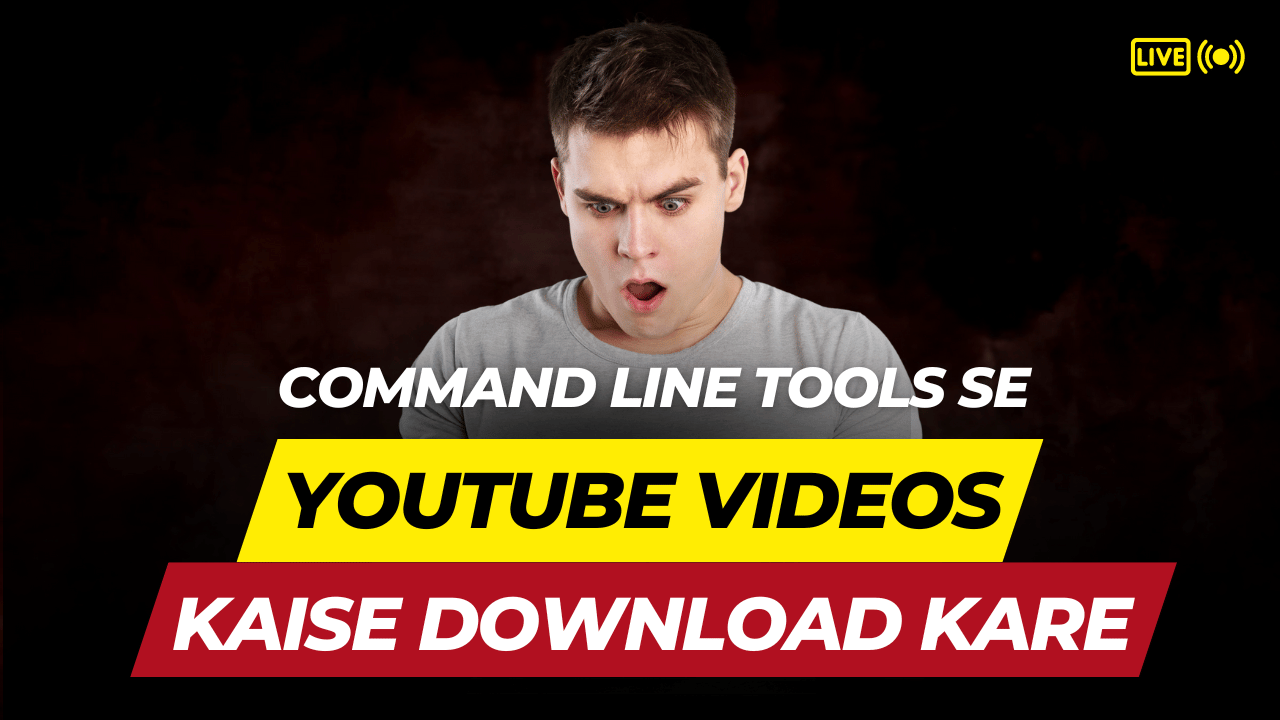
Command Line Tools Se YouTube Videos Kaise Download Kare
YouTube-dl Ka Use Karke YouTube Videos Download Karna
YouTube-dl ek popular command line tool hai jo YouTube aur dusre kai websites se videos download karne ke liye use hota hai.
YouTube-dl Install Karna
Windows Pe:Command Line Tools Se YouTube Videos Kaise Download Kare
- YouTube-dl Download Karein: YouTube-dl download page pe jaake .exe file download karein.
- System Path Mein Add Karein: Downloaded file ko C:\Users\YourUsername\ directory mein rakhin aur system path mein add karein.
MacOS Pe:Command Line Tools Se YouTube Videos Kaise Download Kare
Terminal open karein aur yeh command run karein:
brew install youtube-dlAgar aapke pass Homebrew installed nahi hai, toh pehle Homebrew install karein:
/bin/bash -c "$(curl -fsSL https://raw.githubusercontent.com/Homebrew/install/HEAD/install.sh)"
Linux Pe:Command Line Tools Se YouTube Videos Kaise Download Kare
Terminal open karein aur yeh command run karein:
sudo curl -L https://yt-dl.org/downloads/latest/youtube-dl -o /usr/local/bin/youtube-dl
sudo chmod a+rx /usr/local/bin/youtube-dlYouTube-dl Se Video Download Karna
YouTube-dl install hone ke baad, aap asaani se videos download kar sakte hain.
Basic Command:
youtube-dl
Example:
youtube-dl https://www.youtube.com/watch?v=dQw4w9WgXcQ
Specific Format Download Karna:
Aap specific format ya quality mein video download kar sakte hain.
youtube-dl -f best
Playlist Download Karna:
Agar aapko poori playlist download karni hai toh:
youtube-dl -i
Wget Ka Use Karke YouTube Videos Download Karna
Wget ek aur powerful command line tool hai jo internet se files download karne ke liye use hota hai. Aap Wget aur YouTube-dl ko combine karke videos download kar sakte hain.
Wget Install Karna
Windows Pe:
- Wget for Windows se Wget download karein aur install karein.
- System path mein add karein.
MacOS Pe:
brew install wgetLinux Pe:
sudo apt-get install wgetWget Se Video Download Karna
Aapko pehle video URL ko retrieve karne ke liye YouTube-dl use karna padega aur phir Wget se download karna hoga.
Steps:
- Video URL Retrieve Karein:
youtube-dl -g
- Wget Se Video Download Karein:
wget -O video.mp4 [retrieved URL]FFmpeg Ka Use Karke YouTube Videos Download Karna
FFmpeg ek powerful multimedia framework hai jo audio, video, and other multimedia files ko handle karta hai.
FFmpeg Install Karna
Windows Pe:
- FFmpeg download page se download karein.
- Zip file ko extract karein aur system path mein add karein.
MacOS Pe:
brew install ffmpegLinux Pe:
sudo apt-get install ffmpegFFmpeg Se Video Download Karna
Aap FFmpeg ko YouTube-dl ke sath combine karke use kar sakte hain.
Steps:
- YouTube-dl Se Video Download Karein:
youtube-dl -f bestvideo+bestaudio --merge-output-format mp4
- FFmpeg Se Format Convert Karein (agar zarurat ho):
ffmpeg -i input.mkv -codec copy output.mp4Conclusion
Command line tools ka use karke YouTube videos download karna efficient aur flexible hai. YouTube-dl, Wget, aur FFmpeg jaise tools aapko videos ko desired format aur quality mein download karne ki suvidha dete hain. In tools ko install karna aur use karna asaan hai, aur inke zariye aap apne favorite YouTube videos ko quickly aur easily download kar sakte hain.
