The Ultimate Guide to Video Editing Terminology
Introduction
Video editing is a complex and multifaceted process that involves various technical terms and concepts. Whether you are a beginner or a seasoned editor, understanding the terminology used in video editing is essential to creating high-quality videos. This guide will walk you through the most important video editing terms and concepts, ensuring you have a solid foundation to enhance your editing skills.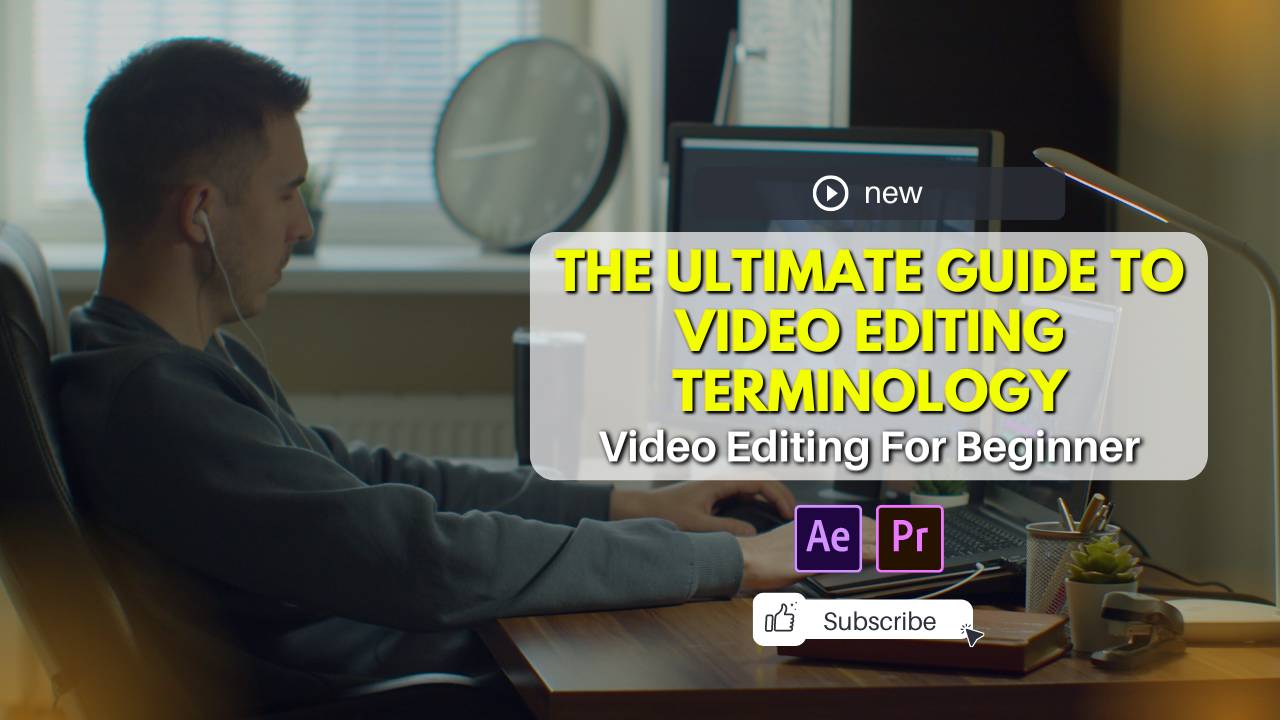
Basic Video Editing Terms
1. Cut
A cut is the most basic and essential part of video editing. It involves trimming the beginning or end of a video clip to remove unwanted footage.
2. Transition
Transitions are effects used to move from one clip to another. Common transitions include fade, dissolve, and wipe.
3. Timeline
The timeline is the area where you assemble and arrange your video clips, audio tracks, and effects in the editing software.
4. Clip
A clip is a single video or audio file that you import into your editing software.
5. Frame
A frame is a single still image within a video sequence. Videos are made up of thousands of frames displayed in rapid succession.
Advanced Video Editing Terms
6. Resolution
Resolution refers to the number of pixels in a video. Common resolutions include 720p (HD), 1080p (Full HD), and 4K (Ultra HD).
7. Aspect Ratio
Aspect ratio is the width-to-height ratio of a video. Standard aspect ratios include 4:3 and 16:9.
8. Frame Rate
Frame rate is the number of frames displayed per second in a video. Common frame rates are 24fps, 30fps, and 60fps.
9. Codec
A codec is a program or device that compresses and decompresses digital video. Popular codecs include H.264, ProRes, and DNxHD.
10. Bitrate
Bitrate refers to the amount of data processed per second in a video. Higher bitrates generally result in better video quality.
Editing Techniques
11. Montage
A montage is a sequence of short clips edited together to condense time, convey information, or create a mood.
12. Jump Cut
A jump cut is an abrupt transition between two shots, often used to show a sudden change or to compress time.
13. Crossfade
Crossfade is a gradual transition from one audio clip to another, creating a smooth audio flow.
14. L-Cut
An L-cut is a technique where the audio from one clip continues over the next clip, creating a seamless audio transition.
15. J-Cut
A J-cut is the opposite of an L-cut, where the audio from the next clip starts before the current clip ends.
Color and Effects
16. Color Correction
Color correction is the process of adjusting the colors in a video to achieve a natural and consistent look.
17. Color Grading
Color grading is the process of enhancing or altering the color of a video to achieve a specific mood or style.
18. Keying
Keying is a technique used to remove a background from a video, commonly used in green screen effects.
19. Masking
Masking involves selecting a specific area of a video to apply effects or adjustments.
20. Composite
Compositing is the process of combining multiple visual elements from different sources into a single image or video.
Audio Editing Terms
21. Foley
Foley is the process of recording sound effects to enhance the audio quality of a video.
22. ADR (Automated Dialogue Replacement)
ADR is the process of re-recording dialogue in a studio to improve audio quality or replace poor audio.
23. Normalization
Normalization is the process of adjusting the audio levels to achieve a consistent volume throughout the video.
24. Reverb
Reverb is an effect that simulates the sound reflections in a space, adding depth and atmosphere to the audio.
25. EQ (Equalization)
EQ is the process of adjusting the balance between different frequency components in an audio signal.
Conclusion
Understanding video editing terminology is crucial for anyone looking to enhance their editing skills and produce high-quality videos. This guide covers the essential terms and concepts, from basic cuts and transitions to advanced techniques like color grading and compositing. By familiarizing yourself with these terms, you can improve your workflow, communicate more effectively with other editors, and create more professional and polished videos.
Learn how to edit videos step by step guide – Here
Top 10 Video Editing Software for Beginners
How to Choose the Right Video Editing Computer
Choosing the right computer for video editing is crucial for a smooth and efficient workflow. Whether you’re a professional editor or just starting out, the right machine can make a significant difference in your productivity and the quality of your work. In this guide, we’ll explore the key factors to consider when selecting a video editing computer, ensuring you get the best performance for your needs.
Understanding Your Video Editing Requirements video editing terminology
Determine Your Video Editing Software Needs
The first step in choosing the right video editing computer is understanding the requirements of your video editing software. Different programs have different system requirements, and it’s essential to ensure your computer meets or exceeds these specifications.
- Adobe Premiere Pro: Requires a powerful processor, ample RAM, and a dedicated GPU for optimal performance.
- Final Cut Pro X: Optimized for Mac systems, requires high RAM and fast storage.
- DaVinci Resolve: Known for color grading, needs a robust GPU and plenty of memory.
Consider the Type of Video Projects
The complexity and type of video projects you work on also influence your computer choice. For example:
- 4K Video Editing: Requires a high-performance computer with a powerful GPU and plenty of RAM.
- Basic Editing: Can be handled by mid-range systems with decent specs.
Essential Components of a Video Editing Computer video editing terminology
Powerful Processor (CPU) video editing terminology
The CPU is the heart of your video editing computer. Look for multi-core processors that can handle intensive tasks. Key phrases to consider include:
- Multi-core processors: Essential for handling complex editing tasks.
- High clock speed: Ensures faster processing and rendering times.
Ample RAM (Memory) video editing terminology
RAM is critical for smooth video editing, allowing your computer to handle large files and multiple applications simultaneously.
- Minimum 16GB RAM: Sufficient for most editing tasks.
- 32GB or more: Recommended for 4K or higher resolution editing.
Dedicated Graphics Card (GPU) video editing terminology
A dedicated GPU accelerates rendering and playback of high-resolution videos.
- NVIDIA GeForce RTX: Popular for its powerful performance and CUDA cores.
- AMD Radeon RX: Another excellent option for video editing.
Fast Storage Solutions video editing terminology
Storage speed significantly affects your editing workflow. Consider the following:
- SSD (Solid State Drive): Offers faster read/write speeds compared to HDD.
- NVMe SSD: Even faster, providing quick access to large video files.
High-Resolution Display video editing terminology
A high-resolution display ensures you can accurately view and edit your videos.
- 4K Monitors: Provide clear and detailed images.
- Color accuracy: Essential for color grading and ensuring your videos look their best.
Additional Considerations for Video Editing Computers
Portability vs. Performance
Depending on your workflow, you may need to choose between a desktop and a laptop.
- Desktop computers: Generally offer better performance and upgrade options.
- Laptops: Provide portability, essential for editors who need to work on the go.
Cooling Solutions video editing terminology
Video editing generates a lot of heat, making effective cooling solutions crucial.
- Liquid cooling systems: More efficient but can be expensive.
- Air cooling: Generally sufficient for most users, but ensure good airflow.
Expandability and Future-Proofing video editing terminology
Consider a system that allows for future upgrades.
- Upgradable RAM and storage: Ensures your system can grow with your needs.
- PCIe slots: For adding additional GPUs or other expansion cards.
Recommended Video Editing Computers
Best Desktops for Video Editing
- Apple iMac Pro
- Specs: 8-core Xeon W processor, 32GB RAM, Radeon Pro Vega 56.
- Why: Optimized for Final Cut Pro X, excellent performance.
- Dell XPS Tower Special Edition
- Specs: Intel Core i9, 32GB RAM, NVIDIA GeForce RTX 3080.
- Why: High performance, customizable options.
- HP Z4 G4 Workstation
- Specs: Intel Xeon W, 64GB RAM, NVIDIA Quadro P5000.
- Why: Built for heavy-duty tasks, reliable for professional editing.
Best Laptops for Video Editing
- MacBook Pro 16-inch
- Specs: Intel Core i9, 32GB RAM, AMD Radeon Pro 5500M.
- Why: Portability and power, excellent display.
- Dell XPS 15
- Specs: Intel Core i7, 32GB RAM, NVIDIA GeForce GTX 1650 Ti.
- Why: Compact, powerful performance.
- Razer Blade 15
- Specs: Intel Core i7, 32GB RAM, NVIDIA GeForce RTX 2080 Super.
- Why: Gaming and editing powerhouse, stylish design.
Conclusion
Choosing the right video editing computer involves balancing performance, budget, and specific needs. By understanding the essential components and considering your software and project requirements, you can select a computer that will provide a smooth and efficient editing experience. Whether you opt for a high-powered desktop or a portable laptop, investing in the right equipment will significantly enhance your video editing capabilities.
