YouTube Video Download Karne Ke Liye Free vs Paid Tools
Namaskar dosto! Swagat hai aap sabhi ka is blog mein. Aaj hum discuss karenge YouTube video download karne ke liye free aur paid tools ke beech ka difference. Bahut saare logon ko confusion hoti hai ki kaunsa tool use karein aur kyun. Toh chaliye, detail mein samajhte hain in tools ke pros aur cons ke baare mein.YouTube video download tools free vs paid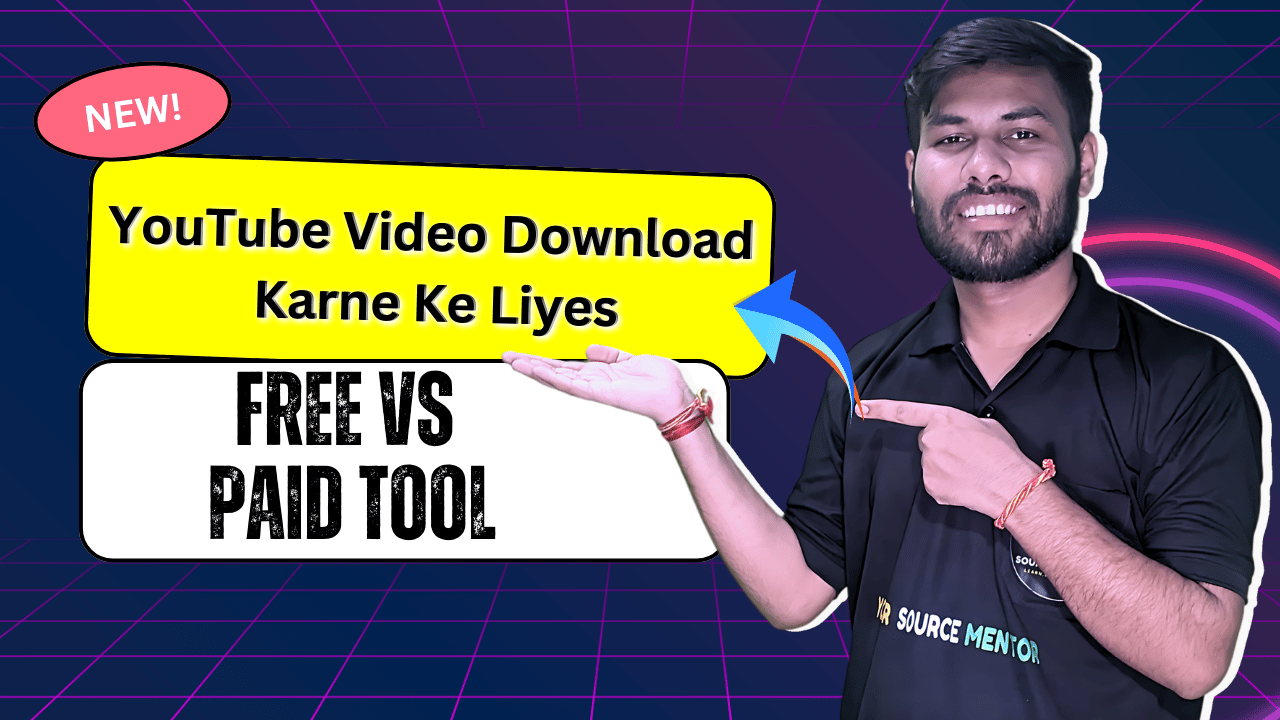
YouTube Video Download Karne Ke Liye Tools: Introduction
YouTube pe har tarah ke content available hain, aur aksar hum chahte hain ki hum apne favorite videos ko offline bhi dekh paayein. Iske liye humein video download tools ki zarurat padti hai. Yeh tools do categories mein aate hain: free aur paid. Dono ke apne advantages aur limitations hain.
Free Tools YouTube video download tools free vs paid
Free tools aapko bina kisi cost ke videos download karne ki facility dete hain. Inka use karna easy hota hai, lekin kuch limitations bhi hoti hain.
Popular Free Tools YouTube video download tools free vs paid
- 4K Video Downloader
- Features:
- Multiple formats aur resolutions support karta hai.
- Playlist aur subtitles download karne ki facility.
- Pros:
- Simple aur user-friendly interface.
- High-quality downloads.
- Cons:
- Limited features in free version.
- Occasional ads.
- Features:
- ClipGrab
- Features:
- Easy to use aur multiple video sites support karta hai.
- Built-in search functionality.
- Pros:
- Fast downloads.
- No ads.
- Cons:
- Limited customization options.
- Lower quality compared to paid tools.
- Features:
- SaveFrom.net
- Features:
- Browser extension aur direct download links.
- Supports multiple formats.
- Pros:
- Quick and easy downloads.
- No software installation required.
- Cons:
- Limited quality options.
- Ads and pop-ups.
- Features:
Paid Tools
Paid tools premium features aur better user experience offer karte hain. Yeh tools generally reliable hote hain aur advanced functionalities provide karte hain.
Popular Paid Tools
- YTD Video Downloader Pro
- Features:
- High-speed downloads aur batch downloading.
- Video conversion options.
- Pros:
- Ad-free experience.
- Regular updates aur customer support.
- Cons:
- Subscription cost.
- Some features limited to Pro version.
- Features:
- Wondershare UniConverter
- Features:
- All-in-one video converter aur downloader.
- Supports 1000+ formats aur 4K downloads.
- Pros:
- High-quality downloads.
- Additional features like editing aur burning.
- Cons:
- Expensive compared to other tools.
- Requires significant system resources.
- Features:
- Internet Download Manager (IDM)
- Features:
- Accelerated download speeds aur resume capability.
- Browser integration aur site grabber.
- Pros:
- Extremely fast downloads.
- Reliable aur efficient.
- Cons:
- Annual subscription fee.
- Slightly complex interface for beginners.
- Features:
Free vs Paid Tools: Detailed Comparison
1. Cost and Accessibility YouTube video download tools free vs paid
- Free Tools:
- No cost involved, easily accessible.
- Limited features aur occasional ads.
- Paid Tools:
- Subscription or one-time purchase cost.
- Full access to premium features aur ad-free experience.
2. Features and Customization YouTube video download tools free vs paid
- Free Tools:
- Basic download functionalities.
- Limited customization options aur format support.
- Paid Tools:
- Advanced features like batch downloads, conversions, and high-quality downloads.
- Extensive customization options aur multiple format support.
3. Download Speed and Quality YouTube video download tools free vs paid
- Free Tools:
- Moderate download speeds.
- Variable quality depending on tool.
- Paid Tools:
- Faster download speeds.
- Consistent high-quality downloads.
4. Reliability and Support YouTube video download tools free vs paid
- Free Tools:
- Community-based support, less reliable.
- Potential for bugs aur glitches.
- Paid Tools:
- Dedicated customer support.
- Regular updates aur reliable performance.
5. User Experience YouTube video download tools free vs paid
- Free Tools:
- Generally simple interfaces.
- Ads and pop-ups can be intrusive.
- Paid Tools:
- Clean, ad-free interfaces.
- Enhanced user experience with more features.
Conclusion
Toh dosto, yeh tha ek comprehensive guide YouTube video download karne ke liye free aur paid tools ke baare mein. Dono categories ke tools apni jagah pe useful hain aur aapke requirements aur budget ke hisaab se aapko decision lena chahiye. Free tools beginner-friendly hote hain aur basic needs ko fulfill karte hain, jabki paid tools advanced features aur better experience provide karte hain.
Agar aapko yeh blog useful laga ho, toh please like karein, share karein aur comments mein apna feedback zaroor dein. Milte hain agle blog mein, tab tak ke liye, happy downloading!
YouTube Videos Ko Mute (Audio Remove) Karke Kaise Download Kare: Step-by-Step Guide
Namaskar dosto! Swagat hai aap sabhi ka is blog mein. Aaj hum discuss karenge ki YouTube videos ko mute (audio remove) karke kaise download karein. Kabhi-kabhi humein videos ka sirf visual content chahiye hota hai bina audio ke. Is blog mein hum jaanenge ki kaunse tools aur methods use karke aap yeh kaam asaani se kar sakte hain.
YouTube Videos Ko Mute Karke Download Karne Ke Liye Tools
1. 4K Video Downloader
Features:
- Multiple formats aur resolutions support karta hai.
- Option to download videos without audio.
Step-by-Step Guide:
- 4K Video Downloader Install Karein:
- Pehle 4K Video Downloader ko download aur install karein.
- Video URL Copy Karein:
- YouTube pe jaake jis video ko download karna chahte hain, uska URL copy karein.
- Paste Link in 4K Video Downloader:
- 4K Video Downloader app open karke “Paste Link” button pe click karein.
- Select Download Settings:
- Format aur quality select karein. Phir “Download Video Without Audio” option ko check karein.
- Download Start Karein:
- “Download” button pe click karein aur video download hone ka wait karein.
2. VLC Media Player
Features:
- Free aur open-source media player.
- Videos ko convert aur mute karne ki facility.
Step-by-Step Guide:
- VLC Media Player Install Karein:
- Pehle VLC Media Player ko download aur install karein.
- YouTube Video URL Copy Karein:
- YouTube pe jaake jis video ko download karna chahte hain, uska URL copy karein.
- VLC Open Karein:
- VLC media player open karke “Media” menu mein jaayein aur “Open Network Stream” pe click karein.
- URL Paste Karein:
- Video URL paste karein aur “Play” button pe click karein.
- Convert/Save Option:
- “Media” menu mein jaayein aur “Convert/Save” pe click karein.
- Audio Removal Settings:
- “Convert” window mein, profile select karein aur “Edit Selected Profile” pe click karein. Audio codec tab pe jaake “Audio” option ko uncheck karein.
- Destination File Select Karein:
- File save karne ke liye location select karein aur “Start” button pe click karein.
- Download Start Karein:
- Video download hone ka wait karein. VLC media player video ko mute karke save kar dega.
3. Online Video Converters
Features:
- No software installation required.
- Directly browser se videos ko mute aur download karne ki facility.
Popular Tools:
- Online Video Converter
- ClipConverter.cc
Step-by-Step Guide:
- Online Video Converter Open Karein:
- Browser pe online video converter website open karein.
- Video URL Paste Karein:
- YouTube video URL paste karein jo aap download karna chahte hain.
- Settings Adjust Karein:
- Format aur quality select karein. Audio settings mein jaake “Mute Audio” option select karein.
- Convert aur Download Karein:
- Convert button pe click karein aur phir download button pe click karke video download karein.
Conclusion
Toh dosto, yeh tha ek comprehensive guide YouTube videos ko mute (audio remove) karke download karne ke liye. In methods aur tools ka use karke aap easily videos ko bina audio ke download kar sakte hain. Agar aapko yeh blog useful laga ho, toh please like karein, share karein aur comments mein apna feedback zaroor dein. Milte hain agle blog mein, tab tak ke liye, happy downloading!
YouTube Videos Ko Mobile Gallery Mein Kaise Save Kare: Complete Guide
Namaskar dosto! Swagat hai aap sabhi ka is blog mein. Aaj hum discuss karenge ki YouTube videos ko mobile gallery mein kaise save karein. Yeh ek common problem hai jo aksar log face karte hain. Toh chaliye, step-by-step process samajhte hain is problem ko solve karne ka.
YouTube Videos Ko Mobile Gallery Mein Save Karne Ke Liye Tools
1. YouTube Premium
YouTube Premium subscribers ke liye videos download karna aur offline dekhna bahut easy hai, lekin yeh videos aapke mobile gallery mein save nahi hote. Iske liye humein kuch third-party apps ka use karna padega.
2. VidMate
VidMate ek popular app hai jo aapko YouTube videos ko directly mobile gallery mein save karne ki facility deta hai.
Step-by-Step Guide:
- VidMate Install Karein:
- VidMate app ko official website se download karein aur install karein. Play Store pe yeh available nahi hota, isliye aapko APK file download karni padegi.
- App Open Karein:
- VidMate app ko open karein aur search bar mein jaake YouTube video ka link paste karein ya video ko search karein.
- Video Download Karein:
- Video open hone ke baad red download button pe click karein. Aapko different resolutions aur formats dikhai denge. Apni preferred quality select karein.
- Download Start Karein:
- Download button pe click karein aur video download hone ka wait karein. Video directly aapki mobile gallery mein save ho jayegi.
3. TubeMate
TubeMate ek aur reliable app hai jo YouTube videos ko mobile gallery mein save karne ke liye use kiya ja sakta hai.
Step-by-Step Guide:
- TubeMate Install Karein:
- TubeMate APK file ko official website se download karein aur install karein.
- App Open Karein:
- TubeMate app ko open karein aur YouTube pe jaake jis video ko download karna chahte hain, uska URL search karein.
- Download Button Pe Click Karein:
- Video play hone ke baad green download arrow pe click karein.
- Resolution Select Karein:
- Aapko different resolutions dikhai denge. Apni preferred resolution select karein aur download button pe click karein.
- Video Gallery Mein Save Ho Jayegi:
- Download complete hone ke baad video automatically aapki mobile gallery mein save ho jayegi.
4. Snaptube
Snaptube ek aur popular app hai jo YouTube videos ko mobile gallery mein save karne ki facility provide karta hai.
Step-by-Step Guide:
- Snaptube Install Karein:
- Snaptube APK file ko official website se download karein aur install karein.
- App Open Karein:
- Snaptube app open karke YouTube pe jaake jis video ko download karna chahte hain, uska URL paste karein ya search karein.
- Download Button Pe Click Karein:
- Video open hone ke baad yellow download button pe click karein. Alag-alag resolutions aur formats aapke samne aayenge.
- Resolution Select Karein:
- Apni preferred resolution select karein aur download button pe click karein.
- Video Gallery Mein Save Ho Jayegi:
- Download hone ke baad video automatically aapki mobile gallery mein save ho jayegi.
Important Tips:
- Third-Party Apps Use Karne Se Pehle Permissions Check Karein: Ensure karein ki aap secure sources se apps download kar rahe hain.
- Internet Connection: Fast aur stable internet connection use karein taaki download process smooth rahe.
- Storage Space: Download karne se pehle mobile storage check kar lein, kyonki videos kaafi space le sakti hain.
Conclusion
Toh dosto, yeh tha ek comprehensive guide YouTube videos ko mobile gallery mein save karne ke liye. VidMate, TubeMate aur Snaptube jaise apps aapko asaani se yeh kaam karne mein madad kar sakte hain. In methods ka use karke aap apne favorite videos ko bina kisi hassle ke offline access kar sakte hain. Agar aapko yeh blog useful laga ho, toh please like karein, share karein aur comments mein apna feedback zaroor dein. Milte hain agle blog mein, tab tak ke liye, happy downloading!
YouTube Video Download Kaise Kare: A Complete Guide
Namaskar dosto! Swagat hai aap sabhi ka is blog mein. Aaj hum discuss karenge ki YouTube videos ko kaise download karein. YouTube pe har tarah ka content available hai, aur aksar hum chahte hain ki hum apne favorite videos ko offline bhi dekh paayein. Toh chaliye, step-by-step process samajhte hain YouTube videos ko download karne ka.
YouTube Video Download Karne Ke Liye Tools
1. 4K Video Downloader YouTube video download tools free vs paid
4K Video Downloader ek reliable aur user-friendly tool hai jo aapko high-quality videos download karne ki facility deta hai.
Step-by-Step Guide:
- 4K Video Downloader Install Karein:
- 4K Video Downloader ko official website se download karein aur install karein.
- YouTube Video URL Copy Karein:
- YouTube pe jaake jis video ko download karna chahte hain, uska URL copy karein.
- 4K Video Downloader Open Karein:
- App open karke “Paste Link” button pe click karein.
- Video Format Aur Quality Select Karein:
- Apni preferred format aur quality select karein.
- Download Start Karein:
- “Download” button pe click karein aur video download hone ka wait karein.
2. TubeMate YouTube video download tools free vs paid
TubeMate ek popular app hai jo YouTube videos ko download karne ke liye use kiya ja sakta hai. Yeh especially mobile users ke liye convenient hai.
Step-by-Step Guide:
- TubeMate Install Karein:
- TubeMate APK file ko official website se download karein aur install karein.
- App Open Karein:
- TubeMate app ko open karein aur YouTube pe jaake jis video ko download karna chahte hain, uska URL search karein.
- Download Button Pe Click Karein:
- Video play hone ke baad green download arrow pe click karein.
- Resolution Select Karein:
- Apni preferred resolution select karein aur download button pe click karein.
- Video Download Hone Ka Wait Karein:
- Download complete hone ke baad video aapki mobile gallery mein save ho jayegi.
3. Online Video Converters YouTube video download tools free vs paid
Online video converters ka use karke aap bina kisi software install kiye YouTube videos ko download kar sakte hain. Yeh browser-based tools hote hain.
Popular Tools:
- Online Video Converter
- ClipConverter.cc
Step-by-Step Guide:
- Online Video Converter Open Karein:
- Browser pe online video converter website open karein.
- YouTube Video URL Paste Karein:
- YouTube video URL paste karein jo aap download karna chahte hain.
- Settings Adjust Karein:
- Format aur quality select karein.
- Convert Aur Download Karein:
- Convert button pe click karein aur phir download button pe click karke video download karein.
4. Y2Mate YouTube video download tools free vs paid
Y2Mate ek aur popular online tool hai jo YouTube videos ko download karne mein help karta hai.
Step-by-Step Guide:
- Y2Mate Website Open Karein:
- Y2Mate website open karein.
- YouTube Video URL Paste Karein:
- YouTube video URL paste karein jo aap download karna chahte hain.
- Video Format Aur Quality Select Karein:
- Apni preferred format aur quality select karein.
- Download Button Pe Click Karein:
- Download button pe click karein aur video download hone ka wait karein.
Important Tips:
- Internet Connection: Fast aur stable internet connection use karein taaki download process smooth rahe.
- Storage Space: Download karne se pehle device ka storage check kar lein, kyonki videos kaafi space le sakti hain.
- Legality: Make sure karein ki aap copyright laws ka dhyan rakhein aur sirf un videos ko download karein jo legal hai.
Conclusion
Toh dosto, yeh tha ek comprehensive guide YouTube videos ko download karne ke liye. 4K Video Downloader, TubeMate aur online converters jaise tools aapko asaani se yeh kaam karne mein madad kar sakte hain. In methods ka use karke aap apne favorite videos ko bina kisi hassle ke offline access kar sakte hain. Agar aapko yeh blog useful laga ho, toh please like karein, share karein aur comments mein apna feedback zaroor dein. Milte hain agle blog mein, tab tak ke liye, happy downloading!
