Android Phone Mein YouTube Videos Kaise Download Kare: Detailed Guide 📲🎥
Aaj ke digital yug mein, YouTube videos dekhna hum sabhi ko pasand hai. Lekin kabhi kabhi internet connection available nahi hota, ya phir aap travel kar rahe hote hain jahan network issue ho sakta hai. Aise mein, YouTube videos ko offline download karke dekhna ek behtareen solution hai. Is guide mein hum detail mein samjhayenge ki kaise aap apne Android phone par YouTube videos download kar sakte hain, official aur third-party apps dono ke madhyam se.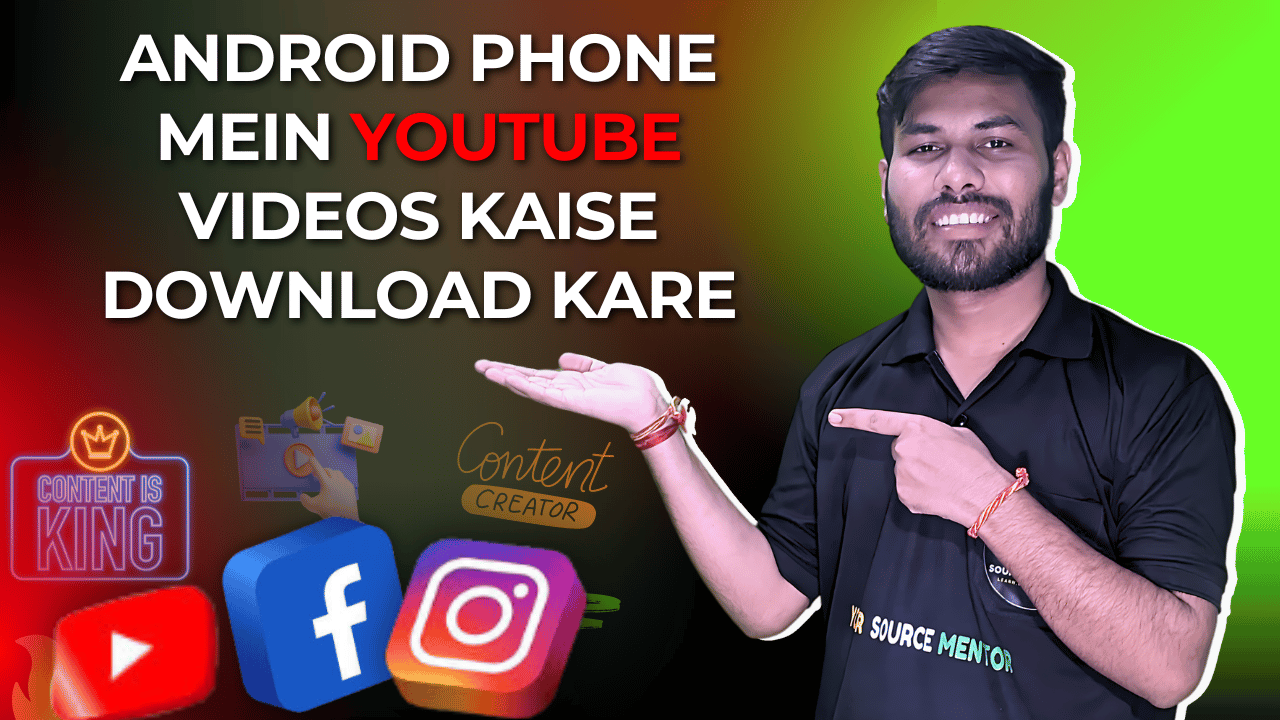
Android Phone Mein YouTube Videos Kaise Download Kare
Official Method: YouTube Premium
Benefits:
- Ad-Free Experience: YouTube Premium users ke liye ad-free videos available hote hain.
- Background Play: Videos ko background mein play karne ka option milta hai.
- Offline Viewing: Officially videos download karke offline dekha ja sakta hai.
Steps:
- YouTube Premium Subscription Lijiye:
- YouTube app open karke YouTube Premium subscription lein. Subscription lene ke liye app mein available plans dekhein aur apne liye suitable plan choose karein.
- Video Open Karein:
- Apne favorite video ko open karein jo aap download karna chahte hain. Video ke niche ek download button hoga.
- Download Button Par Tap Karein:
- Download button par tap karein aur desired quality (Low, Medium, High) select karein. Quality select karte hi download shuru ho jayega.
- Offline Dekhein:
- Aapke downloaded videos “Library” section ke “Downloads” mein mil jayenge. Aap yahan se bina internet ke bhi in videos ko dekh sakte hain.
Third-Party Apps Ka Upyog
Agar aap YouTube Premium use nahi karna chahte, to kuch trusted third-party apps bhi hain jo aapko YouTube videos download karne ki suvidha deti hain. In apps ko use karne ke liye aapko APK file download karke install karna hoga, kyunki ye apps Google Play Store par available nahi hain.
1. TubeMate
TubeMate ek popular YouTube video downloader hai jo aapko simple aur effective tarike se videos download karne ki suvidha deta hai.
Steps:
- Download TubeMate:
- TubeMate ki official website se APK file download karein aur install karein. Settings mein “Unknown Sources” enable karna padega taaki aap APK file install kar sakein.
- App Open Karein:
- TubeMate app open karke YouTube ko browse karein. Jo video aap download karna chahte hain usse search karein.
- Video Select Karein:
- Video select karke red download button par tap karein. Aapko multiple formats aur resolutions ka option milega.
- Quality Select Karein:
- Apni desired video quality select karein aur download shuru ho jayega. Video download hone ke baad aapke device ke storage mein save ho jayega.
2. VidMate
VidMate ek aur trusted app hai jo kai websites se videos download karne ka option provide karta hai, including YouTube.
Steps:
- Download VidMate:
- VidMate ki official website se APK file download karein aur install karein.
- App Open Karein:
- VidMate app open karke YouTube ko browse karein. Jo video aap download karna chahte hain usse search karein.
- Video Search Karein:
- Video ko search karke download button par tap karein. Aapko multiple formats aur resolutions ka option milega.
- Download Settings:
- Apni desired video quality select karein aur download shuru ho jayega. Video download hone ke baad aapke device ke storage mein save ho jayega.
3. SnapTube
SnapTube bhi ek popular downloader app hai jo high-quality videos download karne ki suvidha deta hai.
Steps:
- Download SnapTube:
- SnapTube ki official website se APK file download karein aur install karein.
- App Open Karein:
- SnapTube app open karke YouTube ko browse karein. Jo video aap download karna chahte hain usse search karein.
- Video Choose Karein:
- Video choose karke yellow download button par tap karein. Aapko multiple formats aur resolutions ka option milega.
- Quality Select Karein:
- Apni desired video quality select karein aur download shuru ho jayega. Video download hone ke baad aapke device ke storage mein save ho jayega.
Websites Se Download Karna
Agar aap apps use nahi karna chahte to kuch websites bhi hain jo YouTube videos download karne ka option provide karti hain. In websites ka use karke aap directly YouTube videos download kar sakte hain.
1. Y2Mate
Steps:
- Website Visit Karein:
- Y2Mate.com ko visit karein. Website par ek search bar milega jahan aap YouTube video ka URL paste kar sakte hain.
- YouTube URL Paste Karein:
- Jo video download karna hai uska URL YouTube se copy karke Y2Mate website par paste karein.
- Download Button Par Click Karein:
- Format aur quality select karke download button par click karein. Video download hone lagega aur aapke device ke storage mein save ho jayega.
2. SaveFrom.net
Steps:
- Website Visit Karein:
- SaveFrom.net ko visit karein. Website par ek search bar milega jahan aap YouTube video ka URL paste kar sakte hain.
- YouTube URL Paste Karein:
- Jo video download karna hai uska URL YouTube se copy karke SaveFrom.net website par paste karein.
- Download Options:
- Quality select karein aur download button par click karein. Video download hone lagega aur aapke device ke storage mein save ho jayega.
Tips Aur Tricks
High Quality Videos 📹
- Download karne se pehle video quality check karein. Higher quality videos zyada storage space consume karte hain lekin viewing experience better hota hai. 720p, 1080p ya usse higher resolution prefer karein agar aapke device mein sufficient storage space hai.
Sufficient Storage Space Ensure Karein 💾
- Download karne se pehle ensure karein ki aapke device mein sufficient storage space available ho. High quality videos zyada storage space consume karte hain, aur storage full hone par download process ruk sakta hai.
High Speed Internet Connection 🌐
- High speed internet connection use karein taaki videos jaldi download ho sakein aur interruption na ho. Slow internet connection se download process lamba ho sakta hai aur aapko buffering issues face karne pad sakte hain.
Legal Considerations 📜
- YouTube ke terms of service ko follow karte hue videos download karein. Official tarike se download karna hamesha safest option hota hai. Unofficial methods se download karne par YouTube ki policies ka violation ho sakta hai, jo aapke account ke liye problematic ho sakta hai.
📌Conclusion 🎯
YouTube videos ko apne Android phone mein download karna kaafi aasan hai agar aapko sahi tools aur methods ka pata ho. Official YouTube Premium se lekar third-party apps aur websites tak, kai options available hain jo aapke liye is process ko simple banate hain. Upar diye gaye steps ko follow karke aap bina kisi dikkat ke apne favorite videos offline enjoy kar sakte hain.
Agar aapko yeh guide pasand aayi, to apne vichar aur anubhav niche comments mein share karein! 😊
iPhone Mein YouTube Videos Free Mein Kaise Download Kare: A Complete Guide 📲🎥
YouTube videos dekhna hum sabko pasand hai, lekin har waqt internet connection available nahi hota. iPhone users ke liye YouTube videos download karna thoda challenging ho sakta hai kyunki Apple ecosystem thoda restrictive hota hai. Is guide mein, hum aapko detail mein samjhayenge ki kaise aap apne iPhone par YouTube videos free mein download kar sakte hain, including official methods aur third-party tools.
Official Method: YouTube Premium
Benefits:
- Ad-Free Experience: YouTube Premium users ke liye ad-free videos available hote hain.
- Background Play: Videos ko background mein play karne ka option milta hai.
- Offline Viewing: Officially videos download karke offline dekha ja sakta hai.
Steps:
- YouTube Premium Subscription Lijiye:
- YouTube app open karke YouTube Premium subscription lein. Subscription lene ke liye app mein available plans dekhein aur apne liye suitable plan choose karein.
- Video Open Karein:
- Apne favorite video ko open karein jo aap download karna chahte hain. Video ke niche ek download button hoga.
- Download Button Par Tap Karein:
- Download button par tap karein aur desired quality (Low, Medium, High) select karein. Quality select karte hi download shuru ho jayega.
- Offline Dekhein:
- Aapke downloaded videos “Library” section ke “Downloads” mein mil jayenge. Aap yahan se bina internet ke bhi in videos ko dekh sakte hain.
Third-Party Apps Ka Upyog
iOS ecosystem mein third-party apps install karna thoda challenging ho sakta hai, lekin kuch trusted methods hain jo aapko YouTube videos download karne ki suvidha dete hain. Yahan hum kuch popular tools ka zikr kar rahe hain.
1. Documents by Readdle
Documents by Readdle ek powerful file manager app hai jo YouTube videos download karne mein bhi madad karta hai.
Steps:
- App Download Karein:
- App Store se Documents by Readdle app download aur install karein.
- In-App Browser Open Karein:
- Documents app open karke niche right corner mein browser icon par tap karein.
- YouTube Video URL Paste Karein:
- YouTube pe jaake video ka URL copy karein jo aap download karna chahte hain, aur Documents app ke browser mein jaake SaveFrom.net ya koi bhi trusted YouTube downloader website open karein.
- URL Paste Karke Download Karein:
- URL paste karein aur desired format aur quality select karke download button par click karein.
- Video Save Karein:
- Downloaded video Documents app ke “Downloads” folder mein save ho jayega. Aap isse Photos app mein bhi save kar sakte hain.
2. Shortcuts App
Shortcuts app ka use karke bhi YouTube videos download kar sakte hain. Is method mein aapko ek custom shortcut create karna padega.
Steps:
- Shortcuts App Download Karein:
- App Store se Shortcuts app download aur install karein (agar pehle se install nahi hai to).
- Custom Shortcut Add Karein:
- Download YouTube Shortcut ko open karein aur “Add Shortcut” par tap karein.
- YouTube Video URL Copy Karein:
- YouTube app open karke video ka URL copy karein jo aap download karna chahte hain.
- Shortcut Run Karein:
- Shortcuts app open karke “Download YouTube” shortcut ko run karein. URL paste karne ka option milega, wahan URL paste karein.
- Download Complete:
- Shortcut run hone ke baad video aapke Photos app mein save ho jayega.
Websites Se Download Karna
Agar aap apps use nahi karna chahte to kuch websites bhi hain jo YouTube videos download karne ka option provide karti hain. In websites ka use karke aap directly YouTube videos download kar sakte hain.
1. SaveFrom.net
Steps:
- Website Visit Karein:
- Safari browser open karke SaveFrom.net website ko visit karein.
- YouTube URL Paste Karein:
- Jo video download karna hai uska URL YouTube se copy karke SaveFrom.net website par paste karein.
- Download Options:
- Quality select karein aur download button par click karein. Video download hone lagega aur aapke device ke storage mein save ho jayega.
2. Y2Mate
Steps:
- Website Visit Karein:
- Safari browser open karke Y2Mate.com ko visit karein.
- YouTube URL Paste Karein:
- Jo video download karna hai uska URL YouTube se copy karke Y2Mate website par paste karein.
- Download Button Par Click Karein:
- Format aur quality select karke download button par click karein. Video download hone lagega aur aapke device ke storage mein save ho jayega.
Tips Aur Tricks
High Quality Videos 📹
- Download karne se pehle video quality check karein. Higher quality videos zyada storage space consume karte hain lekin viewing experience better hota hai. 720p, 1080p ya usse higher resolution prefer karein agar aapke device mein sufficient storage space hai.
Sufficient Storage Space Ensure Karein 💾
- Download karne se pehle ensure karein ki aapke device mein sufficient storage space available ho. High quality videos zyada storage space consume karte hain, aur storage full hone par download process ruk sakta hai.
High Speed Internet Connection 🌐
- High speed internet connection use karein taaki videos jaldi download ho sakein aur interruption na ho. Slow internet connection se download process lamba ho sakta hai aur aapko buffering issues face karne pad sakte hain.
Legal Considerations 📜
- YouTube ke terms of service ko follow karte hue videos download karein. Official tarike se download karna hamesha safest option hota hai. Unofficial methods se download karne par YouTube ki policies ka violation ho sakta hai, jo aapke account ke liye problematic ho sakta hai.
📌Conclusion 🎯
YouTube videos ko apne iPhone par free mein download karna kaafi aasan hai agar aapko sahi tools aur methods ka pata ho. Official YouTube Premium se lekar trusted third-party apps aur websites tak, kai options available hain jo aapke liye is process ko simple banate hain. Upar diye gaye steps ko follow karke aap bina kisi dikkat ke apne favorite videos offline enjoy kar sakte hain.
Agar aapko yeh guide pasand aayi, to apne vichar aur anubhav niche comments mein share karein! 😊
Best YouTube Video Downloader Apps for 2024 📲🎥
YouTube is one of the most popular platforms for video content, offering a vast array of videos across genres. However, there are times when you might want to download these videos for offline viewing. Whether you’re on a long trip or have limited internet access, downloading YouTube videos can be a lifesaver. Here’s a comprehensive guide on the best YouTube video downloader apps for 2024, catering to both Android and iOS users.
Why Use YouTube Video Downloader Apps?
Benefits:
- Offline Viewing: Enjoy your favorite videos without an internet connection.
- Data Saving: Save on mobile data by downloading videos over Wi-Fi.
- Convenience: Watch videos without interruptions from ads or buffering.
Top YouTube Video Downloader Apps for 2024
1. TubeMate
TubeMate is a highly popular YouTube downloader app for Android devices. It is known for its user-friendly interface and reliable performance.
Features:
- Multiple Resolutions: Download videos in various resolutions, including 1080p and 4K.
- Audio Extraction: Extract audio from videos and save as MP3 files.
- In-app Browser: Browse YouTube directly within the app for easy downloads.
How to Use:
- Download TubeMate: Visit the official TubeMate website to download the APK file.
- Install the App: Enable “Unknown Sources” in your device settings and install the app.
- Browse and Download: Open TubeMate, browse YouTube, select the video, and tap the download button.
2. VidMate
VidMate is another excellent video downloader for Android, supporting downloads from various platforms, including YouTube, Facebook, and Instagram.
Features:
- High-Speed Downloads: Enjoy fast download speeds with VidMate’s optimized servers.
- Multiple Formats: Download videos in multiple formats, including MP4 and MP3.
- Built-in Media Player: Play downloaded videos directly within the app.
How to Use:
- Download VidMate: Visit the official VidMate website to download the APK file.
- Install the App: Enable “Unknown Sources” in your device settings and install the app.
- Browse and Download: Open VidMate, search for the video, and tap the download button.
3. Documents by Readdle
For iOS users, Documents by Readdle is a powerful file manager app that doubles as a YouTube video downloader.
Features:
- Integrated Browser: Use the app’s built-in browser to access YouTube and download videos.
- File Management: Organize and manage your downloaded files efficiently.
- Compatibility: Works seamlessly with iPhone and iPad.
How to Use:
- Download Documents by Readdle: Get the app from the App Store.
- Open the Browser: Launch the app and tap the browser icon in the lower right corner.
- Download Videos: Visit a trusted YouTube downloader website (like SaveFrom.net) and paste the YouTube video URL to download.
4. SnapTube
SnapTube is a versatile video downloader for Android, supporting multiple platforms and offering an intuitive interface.
Features:
- Platform Support: Download videos from YouTube, Facebook, Instagram, and more.
- Resolution Options: Choose from various resolution options, including 4K.
- Ad-Free Experience: Enjoy an ad-free interface while downloading videos.
How to Use:
- Download SnapTube: Visit the official SnapTube website to download the APK file.
- Install the App: Enable “Unknown Sources” in your device settings and install the app.
- Search and Download: Open SnapTube, search for the video, and tap the download button.
5. Y2Mate
Y2Mate is a popular web-based video downloader that works across all devices, including Android, iOS, and desktop browsers.
Features:
- No Installation Needed: Use directly from your browser without needing to install an app.
- Multiple Formats: Download videos in various formats and resolutions.
- Easy to Use: Simple interface with straightforward download steps.
How to Use:
- Visit Y2Mate: Open your browser and go to Y2Mate.com.
- Paste the URL: Copy the YouTube video URL and paste it into the search bar on Y2Mate.
- Download Video: Select the desired format and resolution, then click the download button.
Tips for Safe Downloading
Ensure Device Security:
- Use Trusted Sources: Only download apps from official websites or trusted sources.
- Enable Security Settings: Keep your device’s security settings updated to prevent malware.
Legal Considerations:
- Respect Copyright Laws: Download videos only for personal use and ensure you’re not violating copyright laws.
- YouTube’s Terms of Service: Be aware of YouTube’s terms of service regarding video downloads.
📌Conclusion 🎯
Downloading YouTube videos on your device can greatly enhance your viewing experience, especially when you’re offline. With these top YouTube video downloader apps for 2024, you can enjoy your favorite content anytime, anywhere. Whether you’re an Android user or prefer iOS, there’s a solution for everyone. Follow the steps and tips provided to make the most of these powerful tools.
Agar aapko yeh guide pasand aayi, to apne vichar aur anubhav niche comments mein share karein! 😊
