Buttons and Ports on a Computer | कंप्यूटर के बटन तथा पोर्ट्स
Computer के साथ इस्तेमाल करने योग्य पेरिफेरल्स कम्प्यूटर की सबसे मूल व्यवस्था में सामान्यतः कंप्यूटर केस, मॉनिटर, कीबोर्ड, और माउस शामिल होते हैं, लेकिन आप अपने कंप्यूटर पर अतिरिक्त पोर्ट में कई विभिन्न प्रकार के डिवाइस जोड़ सकते हैं। इन डिवाइसों को पेरिफेरल्स कहा जाता है। चलिए इसमें से कुछ सबसे सामान्य पेरिफेरल्स की ओर देखते हैं।
Buttons and Ports on a Computer | कंप्यूटर के बटन तथा पोर्ट्स
Printers (प्रिंटर) प्रिंटर का उपयोग दस्तावेज़, फ़ोटो और किसी भी वस्तु को प्रिंट करने के लिए किया जाता है जो आपके स्क्रीन पर दिखती है। प्रिंटर के कई प्रकार होते हैं, जैसे कि इंकजेट, लेजर, और फोटो प्रिंटर। यहां तक कि ऑल-इन-वन प्रिंटर भी होते हैं, जो दस्तावेज़ों को स्कैन और कॉपी कर सकते हैं।
Scanners (स्कैनर) स्कैनर आपको एक भौतिक छवि या दस्तावेज़ कॉपी करने और उसे अपने कंप्यूटर में एक डिजिटल (कंप्यूटर-पठनीय) छवि के रूप में सहेजने की अनुमति देता है। अधिकांश स्कैनर ऑल-इन-वन प्रिंटर का हिस्सा होते हैं, हालांकि आप एक अलग फ्लैटबेड या हैंडहेल्ड स्कैनर भी खरीद सकते हैं।
Speakers/headphones (वक्ता/हेडफ़ोन) स्पीकर और हेडफ़ोन आउटपुट डिवाइस होते हैं, जिसका अर्थ है कंप्यूटर से उपयोगकर्ता को जानकारी भेजी जाती है—इस मामले में, यह आपको ध्वनि और संगीत सुनने की अनुमति देते हैं। मॉडल के आधार पर, ये ऑडियो पोर्ट या USB पोर्ट से कनेक्ट हो सकते हैं। कुछ मॉनिटर में भी स्थापित स्पीकर होते हैं।
Microphones (माइक्रोफ़ोन) माइक्रोफ़ोन एक प्रकार का इनपुट डिवाइस होता है, या उपयोगकर्ता से जानकारी प्राप्त करने वाला एक डिवाइस। आप एक माइक्रोफ़ोन कनेक्ट करके आवाज़ रिकॉर्ड कर सकते हैं या इंटरनेट के माध्यम से किसी अन्य व्यक्ति के साथ बातचीत कर सकते हैं। बहुत से लैपटॉप कंप्यूटरों में बिल्ट-इन माइक्रोफ़ोन होते हैं।
Web cameras (वेब कैमरा) एक वेब कैमरा—या वेबकैम—एक प्रकार का इनपुट डिवाइस होता है जो वीडियो और तस्वीरें रिकॉर्ड कर सकता है। यह ऑनलाइन वीडियो चैट या वीडियो सम्मेलन के लिए वीडियो को भी सीधे इंटरनेट पर ट्रांसमिट कर सकता है, जो किसी अन्य व्यक्ति के साथ वीडियो चैट या वीडियो सम्मेलन के लिए संभव बनाता है। इस कारण से, बहुत से वेबकैम में भी एक माइक्रोफ़ोन शामिल होता है।
Game controllers and joysticks (गेम कंट्रोलर और जॉयस्टिक्स) एक गेम कंट्रोलर का उपयोग कंप्यूटर गेम्स को कंट्रोल करने के लिए किया जाता है। आप जॉयस्टिक्स सहित अन्य तरह के कंट्रोलर्स का भी उपयोग कर सकते हैं, हालांकि आप अधिकतर गेम्स को कंट्रोल करने के लिए अपने माउस और कीबोर्ड का उपयोग कर सकते हैं।
Digital cameras (डिजिटल कैमरा) एक डिजिटल कैमरा आपको डिजिटल फॉर्मेट में तस्वीरें और वीडियो कैप्चर करने की अनुमति देता है। कैमरा को आपके कंप्यूटर के USB पोर्ट से कनेक्ट करके, आप कैमरे से छवियों को कंप्यूटर में ट्रांसफर कर सकते हैं।
Mobile phones, MP3 players, tablet computers, and other devices (मोबाइल फोन, एमपी 3 प्लेयर, टैबलेट कंप्यूटर, और अन्य डिवाइसेस) जब भी आप एक इलेक्ट्रॉनिक डिवाइस, जैसे कि मोबाइल फोन या एमपी 3 प्लेयर, खरीदते हैं, तो देखें कि क्या यह एक USB केबल के साथ आता है। यदि हां, तो इसका अर्थ है कि आप इसे अपने कंप्यूटर से कनेक्ट कर सकते हैं।
Take a look at the front and back of your computer case and count the number of buttons, ports, and slots you see. Now look at your monitor and count any you find there. You probably counted at least 10, and maybe a lot more.
Each computer is different, so the buttons, ports, and sockets will vary from computer to computer. However, there are certain ones you can expect to find on most desktop computers. Learning how these ports are used will help whenever you need to connect something to your computer, like a new printer, keyboard, or mouse.
Front of a computer case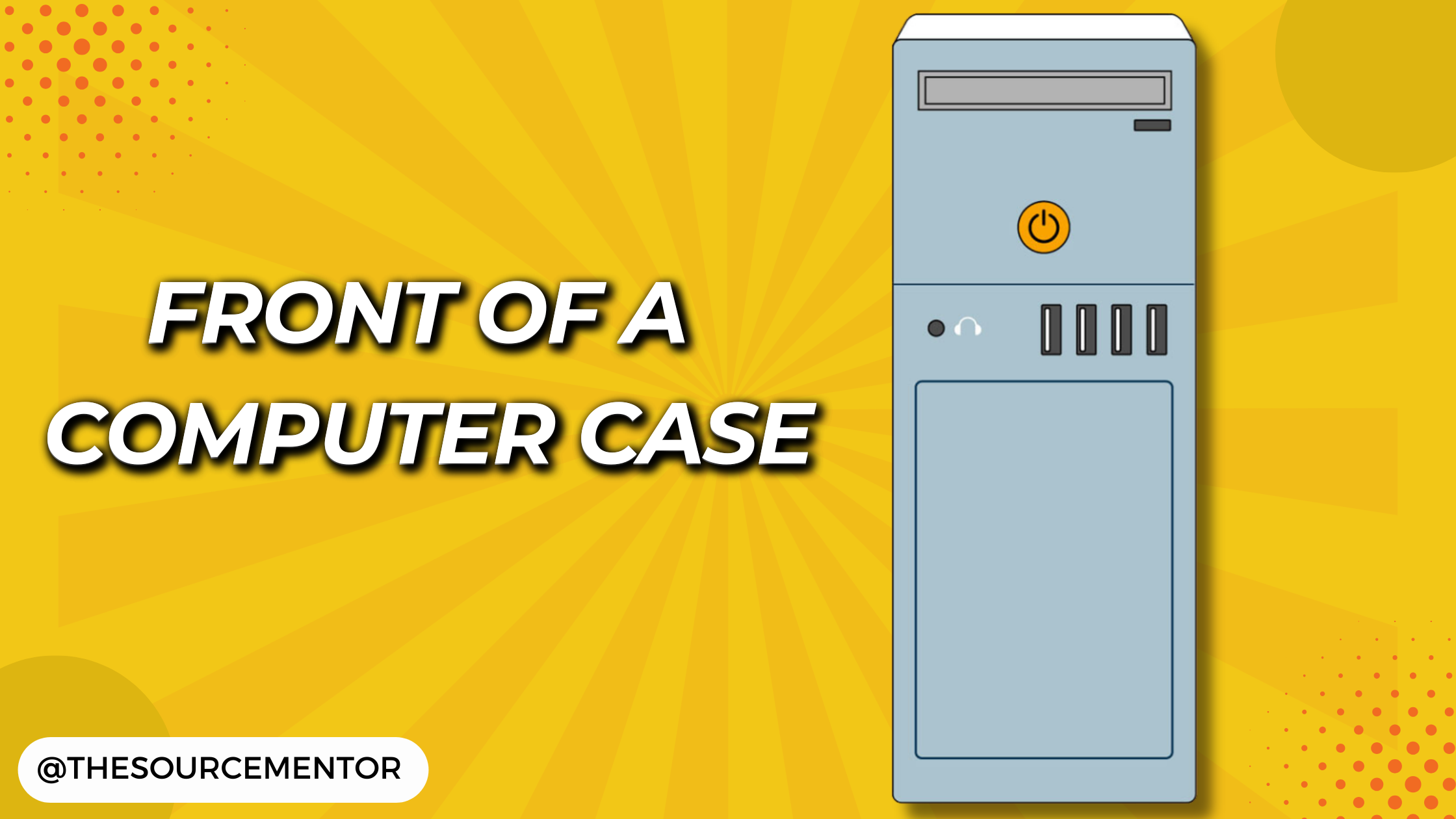
Back of a computer case
The back of a computer case has connection ports that are made to fit specific devices. The placement will vary from computer to computer, and many companies have their own special connectors for specific devices. Some of the ports may be color coded to help you determine which port is used with a particular device.
Other types of ports
There are many other types of ports, such as FireWire, Thunderbolt, and HDMI. If your computer has ports you don’t recognize, you should consult your manual for more information.
Peripherals you can use with your computer:
The most basic computer setup usually includes the computer case, monitor, keyboard, and mouse, but you can plug many different types of devices into the extra ports on your computer. These devices are called peripherals. Let’s take a look at some of the most common ones:
Printers: A printer is used to print documents, photos, and anything else that appears on your screen. There are many types of printers, including inkjet, laser, and photo printers. There are even all-in-one printers, which can also scan and copy documents.
Scanners: A scanner allows you to copy a physical image or document and save it to your computer as a digital (computer-readable) image. Many scanners are included as part of an all-in-one printer, although you can also buy a separate flatbed or handheld scanner.
Speakers/headphones: Speakers and headphones are output devices, which means they send information from the computer to the user—in this case, they allow you to hear sound and music. Depending on the model, they may connect to the audio port or the USB port. Some monitors also have built-in speakers.
Microphones: A microphone is a type of input device, or a device that receives information from a user. You can connect a microphone to record sound or talk with someone else over the Internet. Many laptop computers come with built-in microphones.
Web cameras: A web camera—or webcam—is a type of input device that can record videos and take pictures. It can also transmit video over the Internet in real time, which allows for video chat or video conferencing with someone else. Many webcams also include a microphone for this reason.
Game controllers and joysticks: A game controller is used to control computer games. There are many other types of controllers you can use, including joysticks, although you can also use your mouse and keyboard to control most games.
Digital cameras: A digital camera lets you capture pictures and videos in a digital format. By connecting the camera to your computer’s USB port, you can transfer the images from the camera to the computer.
Mobile phones, MP3 players, tablet computers, and other devices: Whenever you buy an electronic device, such as a mobile phone or MP3 player, check to see if it comes with a USB cable. If it does, this means you can most likely connect it to your computer.

